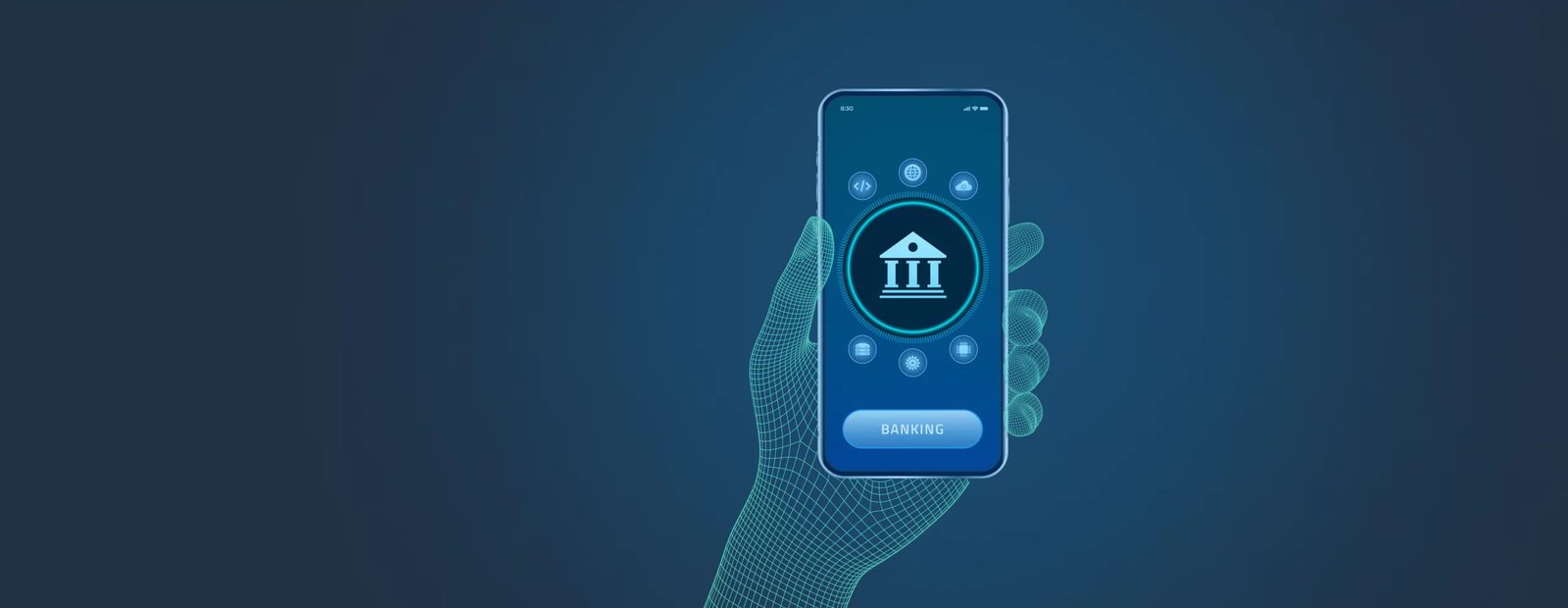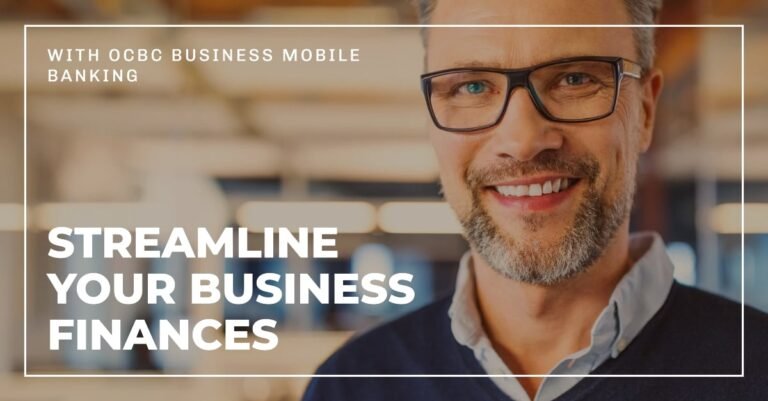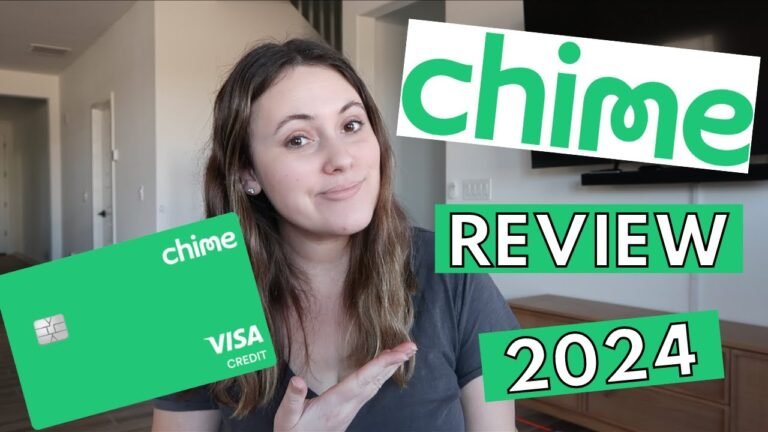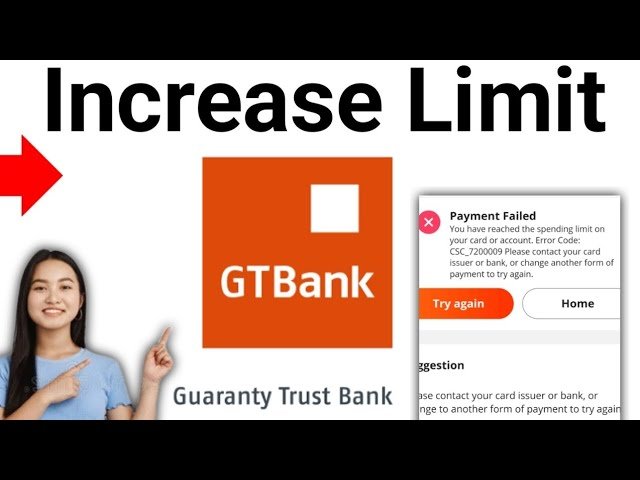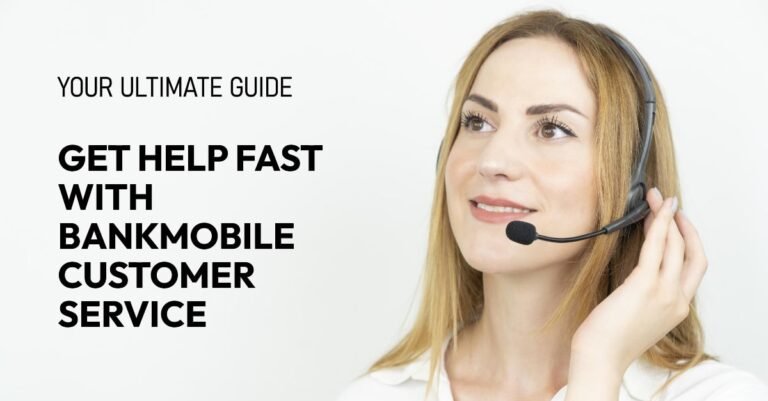A Step-by-Step Guide to Safely Setting Up Your Mobile Banking App
Safely setting up your mobile banking app is an essential skill in today’s digital world. It can feel a little daunting, but the good news is, it’s easier and more secure than you think. You can bank from your couch, transfer money in seconds, and deposit checks without ever having to visit a branch.
My goal is not just to show you what to click, but to explain why each step is critical for protecting your financial information. Let’s walk through this together.
Quick Safety Checklist: Key Takeaways
- Download Only Official Apps: Use the Apple App Store or Google Play Store.
- Use Secure Wi-Fi: Never use public networks for setup.
- Enable Biometrics & 2FA: Add these critical security layers.
- Save Backup Codes Offline: Store them in a safe place.
Before Setting Up Your Mobile Banking App: A Quick Pre-Setup Checklist
Before you download the app, having a few things ready will make the process smooth and secure. The better prepared you are, the less chance there is for a misstep that could compromise your information.
- Your Online Banking Login: If you’re an existing customer, you’ll likely use the same username and password to log in to the app for the first time. If you haven’t set up online banking yet, you’ll need to visit your bank’s website on a computer to enroll first. This is a crucial step for identity verification and linking your phone to your account.
- Your Account Information: Have your bank account number, debit card number, and other key details handy. During the setup, you may be asked to verify your identity by providing personal information like your Social Security number (in the U.S.) or your date of birth.
- A Secure Wi-Fi Network: This is absolutely crucial. Never use a public Wi-Fi network (like those at a coffee shop or airport) to set up or log in to a banking app. These networks are often unsecured and are a prime target for “Man-in-the-Middle” attacks, where cybercriminals can intercept your data. The FTC provides detailed guidance on the risks of using public networks. Always use your home Wi-Fi or your cellular data connection instead.
- Your Smartphone: Make sure your phone is fully charged and you can receive text messages. The app will send a One-Time Password (OTP) to your phone as part of the setup process to verify it’s you.
Having all your information ready ensures a smooth and secure setup process, which is the foundation of a safe mobile banking experience. Now that you’re prepared, let’s explore what makes a mobile banking app so secure in the first place.
What is a Mobile Banking App?
A mobile banking app is a secure application created and managed by your bank that lets you manage your money directly from your phone. It is a digital extension of the traditional bank branch, allowing you to handle most of your financial tasks without having to go anywhere. Understanding the process for setting up a mobile banking app is the first step to financial freedom.
The app connects to your bank’s servers through multiple layers of data encryption, ensuring your personal and financial information is scrambled and unreadable to anyone else. Think of it as a secure, private tunnel for your financial data, complete with a strict set of rules about who can enter.
How It’s Different from a Bank’s Website on Your Phone’s Browser
While you can access your bank’s website on your phone, the app is generally a better and more secure choice. Mobile apps are designed to be faster, more streamlined, and offer native security features like biometric authentication (Face ID or fingerprint scan) that are more difficult to integrate into a standard website. The app also operates within a “sandboxed” environment on your phone’s operating system, which helps isolate it from other apps and makes it harder for malicious software to interfere with it.
Understanding the difference between the mobile app and the website highlights why the app provides a superior and safer banking experience, so let’s get into the step-by-step process of installing and setting it up.
The 7 Steps to Safely Setting Up Your Mobile Banking App
Step 1: Download the Official App from the Right Place
This is the most critical security step when setting up a mobile banking app. Fake or malicious apps are a common way for cybercriminals to steal your information. Always go only to the official Apple App Store or Google Play Store.
- How to Verify:
- Check that the developer name listed is your bank’s official name, not a generic company.
- Look at the number of downloads and reviews. A legitimate bank app will have a high number of both.
- Be wary of apps with a generic logo, misspellings in the name, or very few reviews. A quick cross-reference with your bank’s official website will usually provide a direct link to the correct app.
Getting the right app is the first line of defense against mobile banking fraud. Once the official app is on your phone, it’s time to log in and confirm your identity.
Step 2: The First Login and Account Verification
When you first open the app, you will be prompted to log in. You will likely use the same username and password you use for your online banking. As a security measure, the bank will then send you an OTP (One-Time Password).
An OTP is a temporary, automatically generated code sent via SMS to your phone to confirm your identity. It’s a key part of two-factor authentication and ensures that only you, with possession of your phone, can log in. This confirms that it’s you, and not a hacker who may have your password.
- Troubleshooting OTPs: If you don’t receive the OTP, check your cell service, make sure you entered the correct phone number during enrollment, or request the code to be resent. Also, be aware that you should never share this code with anyone, even someone claiming to be from your bank. Your bank will never ask you for this information.
After proving your identity, you’ll want to set up an even more secure way to log in moving forward.
Step 3: Create a Strong Mobile PIN or Passcode
The app will ask you to create a new, separate PIN or passcode specifically for mobile access. This PIN is different from your ATM PIN. To make it strong, avoid simple sequences and personal information that a fraudster could easily guess.
- What to Avoid:
- Your birthday, anniversary, or phone number.
- Simple sequences like
1234or9876. - Repeating numbers like
1111or2222.
- What to Do Instead: Use a non-sequential, random number combination. Many apps now require longer PINs (6+ digits), making them even more difficult to guess.
A strong PIN is a great start, but the next step offers a level of convenience and security that’s hard to beat.
Step 4: Enable Biometric Authentication (Face ID / Fingerprint)
This is both a major convenience and a powerful security layer. By enabling Face ID or fingerprint authentication, you are adding “something you are” to the login process. This makes it incredibly difficult for anyone else to access your account, even if they have your phone.
- How it works: When you enable this feature, the app securely links to your phone’s built-in biometric hardware, which verifies your identity each time you open the app. The biometric data is stored securely on your device’s hardware chip, never on the app or your bank’s servers.
With your biometrics enabled, you’ve added a personal, physical lock to your banking app. Now, let’s talk about the final layer of protection that every user should activate.
Step 5: Activate Two-Factor Authentication (2FA)
As a Computer Scientist, I can’t stress this enough. Two-Factor Authentication (2FA) adds a second layer of security to your login, preventing unauthorized access even if someone steals your password. Think of it as a deadbolt on your digital door.
- Types of 2FA:
- SMS OTP: A code sent via text message (already covered in Step 2). This is the most common form.
- Authenticator App: A dedicated app like Google Authenticator or Microsoft Authenticator that generates a new code every 30-60 seconds. This is generally more secure than SMS because it doesn’t rely on your phone’s cellular network, which can be vulnerable to hacking attacks like SIM swapping.
Activating 2FA is a simple action that provides a massive boost to your account’s security. It’s the best way to proactively protect your finances from unauthorized access.
Step 6: Review and Understand App Permissions
During setup, the app might ask for various permissions. It’s smart to review these requests and only grant permissions that are necessary for the functions you plan to use. If a feature isn’t important to you, consider denying the permission.
- Camera: Needed for mobile check deposits.
- Contacts: Needed to easily transfer money to friends or family members who are in your contact list.
- Location: Used to help prevent fraud by verifying that transactions are happening where you are.
- Notifications: Needed to send you alerts about your account.
Understanding what permissions the app needs will help you feel more in control of your data. The next step takes that control a step further by giving you a real-time view of your account’s security.
Step 7: Customize Your Security Alerts
Once your app is set up, take a moment to customize your security alerts. This is a great “pro tip” for staying safe. Go into the app’s settings and turn on push notifications for things like:
- Transaction Alerts: To be notified of every transaction, large or small. This allows you to spot fraudulent activity as soon as it happens.
- Login Alerts: To be notified when your account is accessed from a new device.
- Password Change Alerts: To be notified if your password is ever changed.
Customizing your alerts puts you in the driver’s seat of your account security. By staying informed, you can react quickly to any unusual activity.
A Note on Setting Up Mobile Banking with Specific Banks
While this guide provides the universal steps for setting up a mobile banking app, the exact screen layout or terminology might differ slightly for your specific bank, whether it’s FirstBank, FNB, or another institution.
How to Find the Right Information for Your Bank
The best approach is to follow this guide for the security principles, and if you get stuck, search on your bank’s official website for a video tutorial or a “Getting Started” guide. Most banks provide these resources in their support section. You can also contact your bank’s customer support line for personalized help.
No matter which bank you choose, the key is to prioritize security throughout the setup and usage of your mobile banking app. With the app installed and secured, you can now take full advantage of its features.
How to Use Your Mobile Banking App: A Quick Tour of Common Features
Once you’re set up, you’ll be able to perform a wide range of tasks from the palm of your hand. Think of these features as the digital equivalent of a trip to your local branch.
Check Your Balance and History
The app will give you a real-time view of your account balance on the main screen. You can also tap into your account to see a detailed history of all your recent transactions, including deposits, withdrawals, and purchases. Many apps even let you filter and search your transaction history to help you stay organized.
Transfer Money
You can easily transfer money between your own accounts (e.g., from checking to savings). You can also set up a Peer-to-Peer (P2P) transfer to send money to friends or family. To do this, you’ll need the recipient’s bank account details or their phone number if they are also using the same mobile payment service. This is often an instant transaction.
Deposit a Check
This is one of the most popular features. Simply tap “deposit check,” take a picture of the front of the check, and then a picture of the back after you have properly endorsed it (signed your name). The app will automatically read the check’s details and confirm the deposit. Funds are usually available within 1-2 business days.
Pay Bills
You can add companies or individuals as payees and then use the app to schedule single or recurring bill payments directly from your bank account. This eliminates the need for paper checks and stamps, and you can set reminders so you never miss a due date.
Many apps also integrate with your phone’s payment systems, allowing you to make contactless payments in stores.
Understanding these features is key to getting the most out of your app, but what happens when something goes wrong? Let’s go over some common troubleshooting tips.
Common Troubleshooting Tips
While mobile banking is generally a smooth experience, you may occasionally run into technical issues. Here are some common problems and their solutions.
The App Won’t Open or Keeps Crashing
- Check for Updates: Go to your phone’s app store and make sure your banking app is updated to the latest version. Developers frequently release updates that fix bugs and improve stability.
- Clear the Cache: Sometimes corrupted data can cause an app to misbehave. On Android, you can clear the app’s cache and data from your phone’s settings. On iOS, you may need to delete and reinstall the app to achieve the same result.
- Restart Your Phone: The classic tech solution, but it works! A simple restart can often resolve temporary glitches.
I Can’t Log In
- Check Your Connection: Ensure you are on a stable and secure Wi-Fi network or cellular data connection. Poor connectivity is the most common cause of login failures.
- Verify Credentials: Double-check your username and password. If you have Face ID or a fingerprint scan enabled, make sure you are in a well-lit area and that the sensor is clean.
- Account Lockout: If you’ve followed the steps for setting up your mobile banking app but still can’t log in, you may have been locked out of your account. Follow the app’s instructions to reset your password or wait for the lockout period to expire.
My Transaction Failed
- Check Your Balance: Ensure you have sufficient funds in your account to complete the transaction.
- Verify Recipient Information: For transfers, make sure you have the correct account number or phone number for the recipient. A single incorrect digit can cause a transaction to fail.
- Contact Support: If you’ve tried everything and the transaction still won’t go through, it’s time to contact your bank’s customer support.
Knowing how to handle these common issues will give you more confidence in using your mobile banking app.
Frequently Asked Questions (FAQ)
Q: Is mobile banking safe?
A: Yes. When you are careful when setting up your mobile banking app and follow the steps in this guide, modern apps use multiple layers of encryption and security features like 2FA to protect your financial data. Financial regulators like the FDIC also offer tips for safe mobile banking.
Q: What should I do if I lose my phone?
A: Immediately log in to your online banking on a computer and change your password. Then, call your bank to report the phone lost so they can disable mobile access for that device. Many phones also have built-in features (like Find My iPhone or Find My Device) that allow you to remotely lock or wipe your phone’s data.
Q: Can I use the app on more than one phone?
A: Most banks allow this, but you will have to go through the setup and verification process on each new device. This is a security measure to ensure the device is yours.
Q: How do I keep my phone secure for mobile banking?
A: Keep your phone’s operating system (iOS or Android) and the banking app itself updated to the latest versions. Enable a passcode or biometric lock on your phone, and avoid “jailbreaking” or “rooting” your device, as this can disable critical security features.
Q: What is a SIM swap scam?
A: A SIM swap scam is when a fraudster tricks your mobile carrier into porting your phone number to a new SIM card that they control. Once they have your number, they can intercept security codes and OTPs, allowing them to gain access to your accounts. This is why using an authenticator app for 2FA is generally safer than relying on SMS.
Q: Is it safe to use my mobile banking app on an old phone?
A: It depends. While the app may still work, it’s not recommended. Older phones with outdated operating systems may no longer receive critical security updates, leaving you vulnerable to new malware and hacking techniques.
Q: Can I access my account offline?
A: No, for security reasons, you cannot access or manage your account without a stable internet connection. However, some apps may display your last-known balance and transaction history in an offline mode.
Q: Are my mobile banking transactions protected?
A: Yes. Your bank will use a variety of security protocols to protect your transactions, including encryption, fraud monitoring, and real-time alerts. If you notice a fraudulent transaction, you should report it to your bank immediately to start the dispute process.
Conclusion
You’ve now taken a huge step in modernizing how you manage your finances. By following these safety-first steps for setting up your mobile banking app, you can bank with confidence and peace of mind.
Oladepo Babatunde is the founder of TechFinanceGuide.com and a seasoned technology professional specializing in the dynamic intersection of technology and finance. As a Computer Science graduate (HND) with over a decade of hands-on experience in the tech sector since 2011, he combines deep technical knowledge with a passion for financial innovation.
Oladepo’s mission at TechFinanceGuide is to bridge the gap between powerful financial technology and the everyday user. He is committed to delivering well-researched, actionable content that empowers readers to make informed financial decisions, navigate digital payment systems safely, and understand the trends shaping our future. From blockchain and investment tools to cybersecurity and mobile banking, his articles provide clear guidance in an ever-evolving landscape.
Beyond writing, Oladepo remains a dedicated analyst of the tech landscape, constantly evaluating the breakthroughs that reshape global finance. Connect with him on LinkedIn for in-depth discussions and insights on leveraging technology in the world of finance.