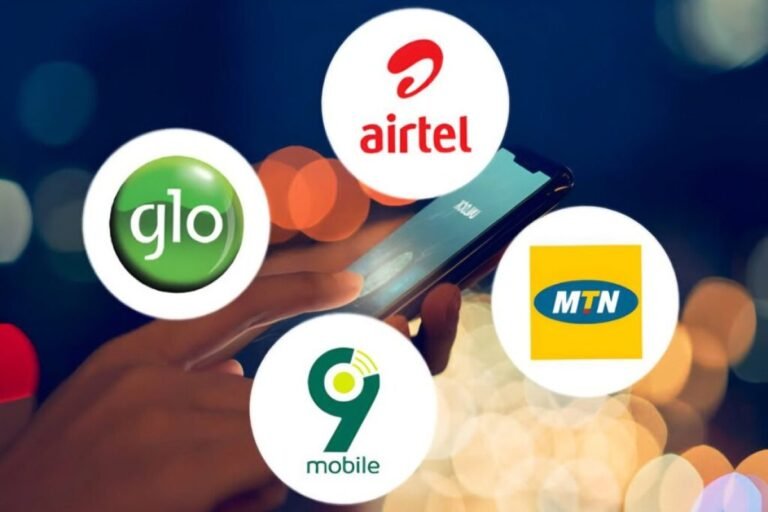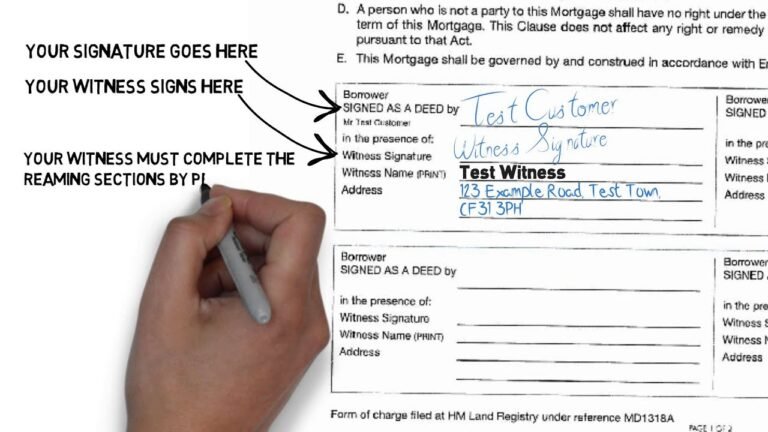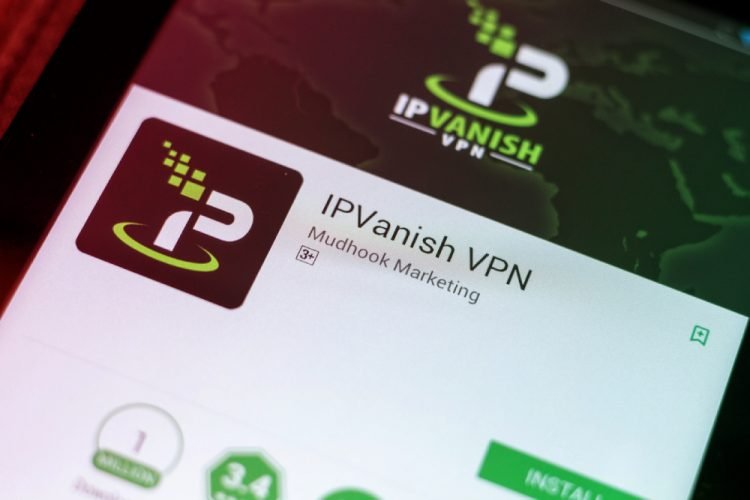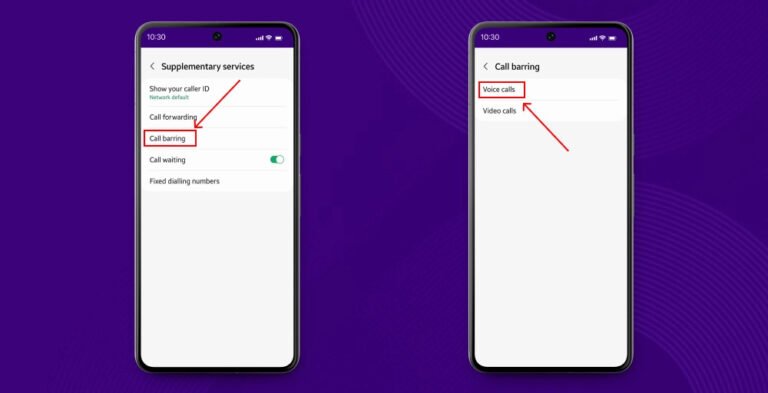How To Share Data On MTN App
Sharing data is an essential feature for staying connected with loved ones, especially when they need internet access urgently. MTN, one of Africa’s leading telecom providers, offers multiple ways to share data through the MyMTN App, SMS, USSD codes, and even by purchasing data for others. This guide will comprehensively explain how to share data on MTN, unshare data, and more while addressing every question you might have.
Introduction to MTN Data Sharing
MTN data sharing allows users to transfer data from their active balance or purchase new bundles for others. With convenient options like the MyMTN App, SMS, and USSD codes, you can quickly send data to friends and family, ensuring they stay connected. Whether you’re a tech-savvy app user or prefer traditional methods, MTN has made data sharing accessible to everyone.
In this guide, we’ll explore:
- Sharing data via the MTN app.
- Sending data through SMS or USSD codes.
- Buying data bundles for others.
- Managing shared numbers and unsharing data.
- Checking your data balance and transfer limits.
How to Share Data on MTN App
The MyMTN App is a user-friendly platform that makes managing your account a breeze. Here’s how to share data using the app:
- Download and Install: If you haven’t already, download the MyMTN App from the Google Play Store or Apple App Store.
- Sign In: Open the app and log in with your MTN number.
- Navigate to Data Sharing:
- Tap on “Share Airtime/Data” or “Gift Data”.
- Select “Share Data” to proceed.
- Enter Recipient Details:
- Input the recipient’s MTN number.
- Specify the amount of data you want to transfer.
- Confirm Transfer: Review the details and tap the “Share” button to complete the process.
Benefits of Using the MyMTN App
- Convenience: Manage your data balance, airtime, and sharing all in one place.
- Ease of Use: With an intuitive interface, even beginners can navigate effortlessly.
- Additional Features: Access exclusive offers, monitor data usage, and recharge airtime.
How to Share Data on MTN Through SMS
If you prefer a straightforward method without apps, sharing data via SMS is an excellent alternative:
- Open your messaging app.
- Type the message:
Transfer <Phone Number> <Data Amount>
For example: Transfer 08012345678 500.
- Send the message to 312.
Once the transfer is successful, both you and the recipient will receive confirmation messages.
How to Share Data Using USSD Codes
MTN’s USSD codes are a quick and reliable way to transfer data. Here’s how to do it:
Steps for USSD Data Transfer:
- Dial *312*Phone Number*Data Amount#.
For example, to send 200MB to 08012345678, dial *312*08012345678*200#.
- Alternatively, dial *312# and follow these steps:
- Select “Gift Data” from the menu.
- Choose “Transfer from Data Balance”.
- Enter the recipient’s MTN number.
- Specify the amount of data you want to send and confirm.
Advantages of USSD Codes:
- No internet access required.
- Fast and straightforward for all types of phones.
How to Buy Data for a Friend on MTN
You can surprise your friends or family by buying data bundles directly for their lines. Here’s how:
- Dial *312# and select “Gift Data.”
- Choose “Buy for a Friend”.
- Enter the recipient’s phone number and choose a bundle plan.
- Confirm the purchase. The cost will be deducted from your airtime.
This option ensures the recipient receives a fresh data bundle instead of a shared balance.
Can You Share Data with Other Networks?
A common question among users is whether MTN allows data sharing across networks. Unfortunately:
- MTN data sharing is only possible between MTN users.
- If the recipient uses another network, you can purchase an airtime voucher for them instead.
How to Unshare Data on MTN
If you’ve accidentally added a number to share your data or wish to stop sharing, follow these steps:
- Dial *312#.
- Navigate to the “Manage Sharing Preferences” option.
- Select “Remove Shared Number” and confirm.
This action unlinks the number, ensuring your data remains private.
MTN Data Balance Code
To check your remaining data, simply dial:
- *312*4# or *131*4#.
You’ll receive a message displaying your active data balance and expiry date.
Key MTN Data Sharing Features
Here are some additional functionalities you should know:
Request Data from Friends
Need data urgently? Request it from an MTN user:
- Dial *312*7*3#.
- Enter the friend’s phone number and confirm.
- If the friend accepts, the requested amount will be transferred to your line.
Daily Transfer Limits
- The maximum data you can transfer per day is 5GB.
- Ensure you have at least 50MB remaining after a transfer.
Automate Data Sharing
Set up recurring transfers to a loved one:
- Dial *312#.
- Select “Automate Data Transfer” from the options.
- Choose the recipient and specify the data amount and frequency.
Conclusion
MTN offers a variety of flexible ways to share data, ensuring you can keep your loved ones connected. Whether you’re using the MyMTN App, SMS, or USSD codes, the process is quick and user-friendly. Additionally, features like gifting data bundles, unsharing numbers, and automating transfers make MTN data sharing one of the most versatile services available.
While sharing data with other networks isn’t supported, MTN users can benefit from seamless transfers within the network. By leveraging these options, you’ll always stay in control of your data usage and help others stay online.
If you have more questions or need assistance, feel free to reach out in the comments below!