OCBC Business Mobile Banking: Streamlining Your Business Finances
Managing business finances can be a daunting task, especially when you’re on the go. Luckily, OCBC Business Mobile Banking offers a robust solution designed to simplify and secure your business transactions. As a business owner in Singapore, leveraging this mobile banking app can enhance your financial management, making it more efficient and convenient. In this article, we’ll explore what OCBC Business Mobile Banking is, its features, and how to get the most out of it. Whether you’re looking to log in, set up your account, or troubleshoot common issues, we’ve got you covered.
What is OCBC Business Mobile Banking?
OCBC Business Mobile Banking is a comprehensive mobile banking solution that allows business owners to manage their accounts, authorize transactions, and monitor their business finances directly from their smartphones. Designed with user convenience and security in mind, this app is essential for any business looking to streamline financial operations.
Key Features and Benefits
- Comprehensive Account Management: View account balances, transaction history, and manage multiple accounts with ease.
- Secure Transactions: Perform transactions securely with OCBC OneToken, OCBC OneTouch, and OCBC OneLook.
- Real-Time Alerts: Receive instant notifications for account activities and updates.
- User-Friendly Interface: Navigate through the app with an intuitive and straightforward interface.
How to Log Into Your OCBC Business Account
Logging into your OCBC Business account is a simple process that ensures you can access your financial information securely and efficiently. Here’s how you can do it:
- Download the App: First, ensure you have the OCBC Business Mobile Banking app installed on your smartphone. You can download it from the App Store or Google Play Store.
- Open the App: Launch the app and select the “Login” option.
- Enter Credentials: Input your OCBC Velocity User ID and Password.
- Use OCBC OneToken: If you have OCBC OneToken activated, the app will prompt you for authentication. Simply authorize the login using your OneToken.
- Access Your Account: Once authenticated, you will be directed to your account dashboard.
How to Activate Your OCBC Business Online Banking
Activating OCBC Business Online Banking is crucial for accessing the full range of services offered. Follow these steps to get started:
- Register Online: Visit the OCBC Velocity registration page and complete the registration form.
- Receive Confirmation: After submitting the form, you will receive a confirmation email with activation instructions.
- Set Up Login Details: Follow the instructions to set up your User ID and Password.
- Activate OCBC OneToken: Download the OCBC Business Mobile Banking app and activate OCBC OneToken for enhanced security.
Setting Up OCBC Mobile Banking
Setting up OCBC Mobile Banking for the first time is a straightforward process. Here’s how you can do it:
- Download the App: Ensure you have the latest version of the OCBC Business Mobile Banking app.
- Launch the App: Open the app and allow necessary permissions.
- Register Your Device: Follow the on-screen instructions to register your mobile device.
- Set Up Security Features: Activate OCBC OneToken, OneTouch, or OneLook for secure login and transactions.
Common Issues and Solutions
Even the best apps can encounter issues. Here are some common problems and their solutions for OCBC Business Mobile Banking.
OCBC Business Mobile Banking Not Working
If your OCBC Business Mobile Banking app is not working, try these troubleshooting tips:
- Check Internet Connection: Ensure you have a stable internet connection.
- Update the App: Make sure you have the latest version of the OCBC Business Mobile Banking app. 3. Restart Your Device: Sometimes, a simple restart can fix many issues.
- Clear Cache: Go to your device settings, find the OCBC app, and clear the cache.
- Reinstall the App: If problems persist, uninstall and reinstall the app.
Contacting Support
If these steps don’t resolve your issue, contact OCBC Business Hotline at OCBC Contact.
Security Features of OCBC Business Mobile Banking
Security is paramount when dealing with financial transactions. OCBC Business Mobile Banking incorporates several security features to protect your business’s financial data.
OCBC OneToken
OCBC OneToken replaces the traditional hardware token and SMS OTP with a digital token integrated into the mobile banking app, providing seamless and secure authentication.
Key Benefits:
- Enhanced Security: Reduces the risk of phishing and other cyber threats.
- Convenience: No need to carry a separate hardware token.
- On-the-Go Access: Approve transactions from anywhere using your mobile phone.
OCBC OneTouch and OneLook
These features allow you to log in and authorize transactions using biometric authentication (fingerprint or facial recognition), adding an extra layer of security.
Managing Your Account with OCBC Mobile Banking
Checking Your Account Status
Keeping track of your account status is crucial for managing your business finances effectively. Here’s how you can check your account status using OCBC Business Mobile Banking:
- Log In to the App: Use your credentials or biometric authentication to access your account.
- Navigate to Accounts: Tap on the “Accounts” tab to view your account balances and recent transactions.
- Detailed View: Select an account to view detailed transaction history and account statements.
Adding an OCBC Account to Your App
If you manage multiple accounts, adding them to the OCBC Business Mobile Banking app can streamline your financial management.
- Log In: Access your main account.
- Go to Settings: Navigate to the settings menu in the app.
- Add Account: Select “Add Account” and follow the prompts to add additional OCBC accounts.
Payments and Transactions
OCBC Business Banking PayNow Limit
OCBC Business Mobile Banking allows you to make payments quickly and securely using PayNow. Here are the limits you should be aware of:
- Daily Transfer Limit: Up to SGD 200,000 per day, depending on your account settings.
- Customizable Limits: You can customize your transaction limits via the app settings.
Customer Support
OCBC Business Hotline
For any assistance, the OCBC Business Hotline is available to help. Here’s how you can get in touch:
- Phone: Call the OCBC Business Hotline at 1800 363 3333 (within Singapore) or +65 6363 3333 (overseas).
- Email: Reach out via email through the OCBC contact page.
OCBC Business Mobile Banking Review
OCBC Business Mobile Banking has received positive reviews for its user-friendly interface, robust security features, and comprehensive account management tools. Here are some user testimonials:
- Jane, Business Owner: “The OCBC Business app has streamlined my financial management. I can handle all my transactions on the go, and the security features give me peace of mind.”
- Tom, Financial Manager: “I love how easy it is to add multiple accounts and monitor our business finances in real-time. The biometric login is a game-changer!”
Operating Hours
What Time Does OCBC Business Banking Open?
OCBC Business Banking services are generally available 24/7 through the mobile banking app and online banking platforms. However, for in-person assistance at OCBC branches, the operating hours are typically:
- Monday to Friday: 9:00 AM to 4:30 PM
- Saturday: 9:00 AM to 12:30 PM (selected branches)
Frequently Asked Questions
How do I get into business banking?
To start using OCBC Business Banking services, you need to open a business account with OCBC. Here’s a quick overview:
Visit an OCBC Branch: Bring your business registration documents and identification.
Complete the Application: Fill out the business account application form.
Account Approval: Once approved, you will receive your account details and can start using OCBC Business Banking services.
What is the bank code for OCBC Business Banking?
The bank code for OCBC Business Banking is 7339. This code is required for various transactions, including interbank transfers.
How to get an access code for OCBC online banking?
To obtain an access code for OCBC online banking, follow these steps:
Register Online: Go to the OCBC website and register for online banking.
Receive Code: You will receive your access code via email or SMS.
Activate Online Banking: Use the access code to log in and set up your online banking profile.
Conclusion
OCBC Business Mobile Banking is an invaluable tool for business owners in Singapore, offering secure, convenient, and comprehensive financial management. Whether you’re checking your account status, making payments, or managing multiple accounts, this app has you covered. Don’t wait—download the OCBC Business Mobile Banking app today and take control of your business finances!
For more tips and information on managing your business finances, visit TechFinanceGuide.com. If you have any questions or need further assistance, feel free to reach out to OCBC’s customer support.
Ready to simplify your business banking? Download the OCBC Business Mobile Banking app now and experience hassle-free financial management!
Oladepo Babatunde is the founder of TechFinanceGuide.com and a seasoned technology professional specializing in the dynamic intersection of technology and finance. As a Computer Science graduate (HND) with over a decade of hands-on experience in the tech sector since 2011, he combines deep technical knowledge with a passion for financial innovation.
Oladepo’s mission at TechFinanceGuide is to bridge the gap between powerful financial technology and the everyday user. He is committed to delivering well-researched, actionable content that empowers readers to make informed financial decisions, navigate digital payment systems safely, and understand the trends shaping our future. From blockchain and investment tools to cybersecurity and mobile banking, his articles provide clear guidance in an ever-evolving landscape.
Beyond writing, Oladepo remains a dedicated analyst of the tech landscape, constantly evaluating the breakthroughs that reshape global finance. Connect with him on LinkedIn for in-depth discussions and insights on leveraging technology in the world of finance.
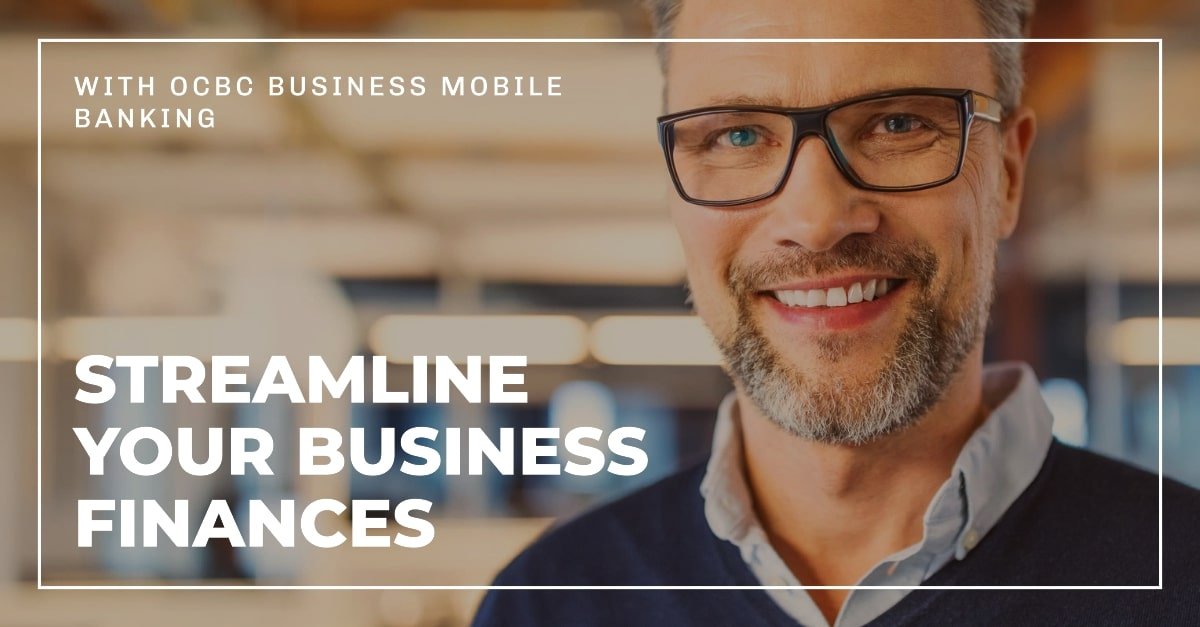
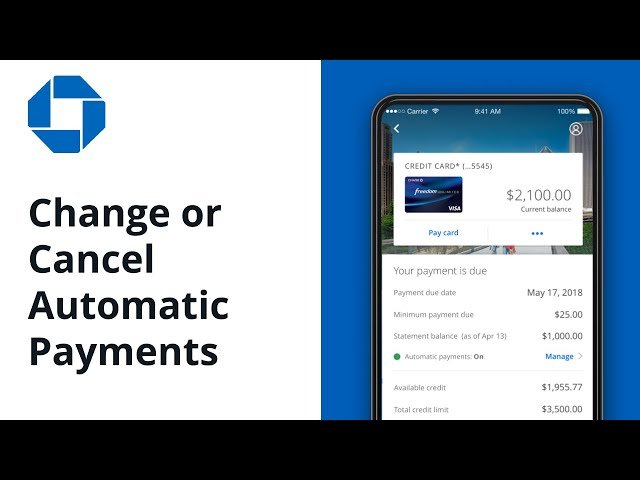
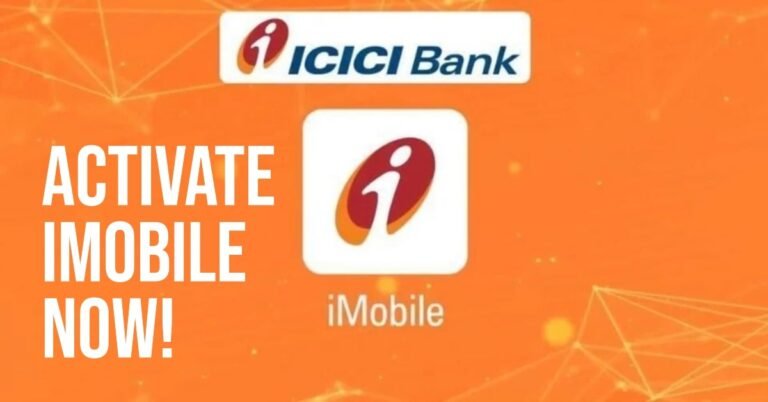




One Comment