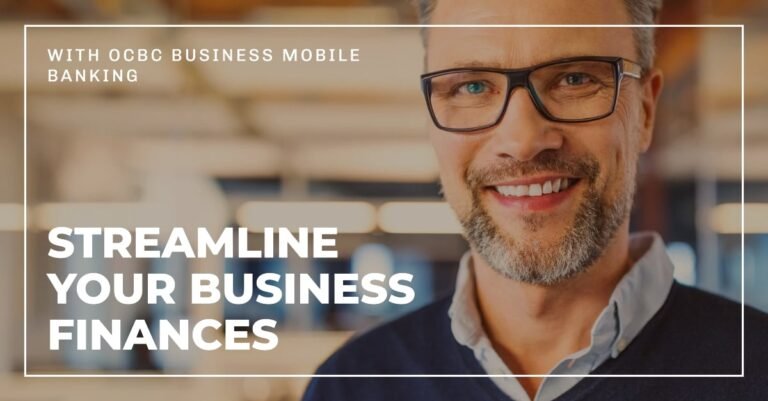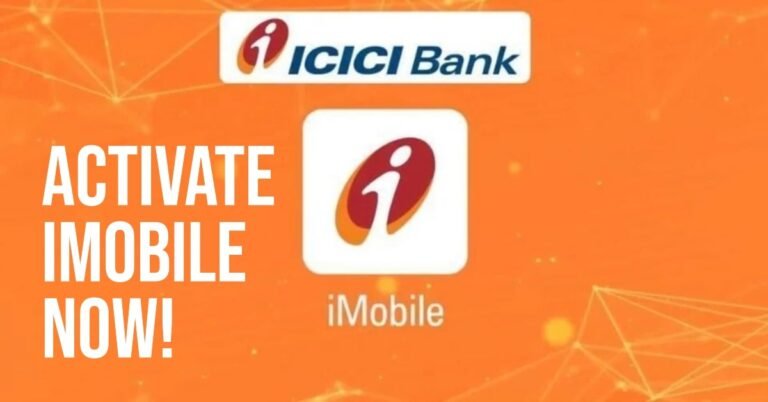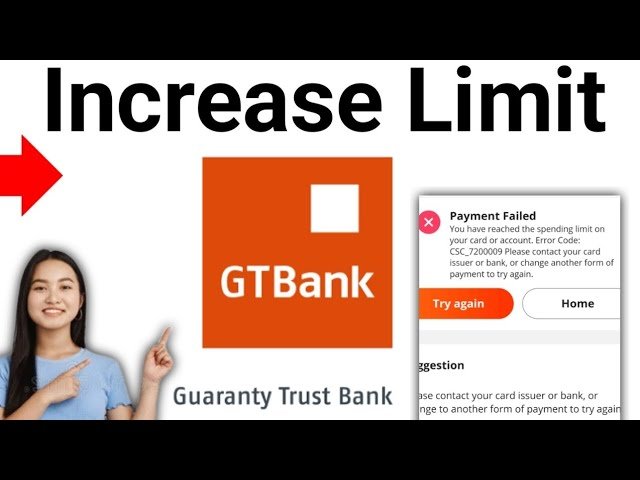Lost Your Phone? Here’s What to Do Immediately (A Step-by-Step Emergency Guide)
The moment you realize your phone is gone is a moment of pure panic. Your digital life—and especially your financial life—feels instantly vulnerable. But here’s the good news: modern smartphones are incredibly secure, if you act quickly. As a Computer Scientist, I’m going to give you a clear, prioritized emergency action plan to lock down your data and protect your money.
Your Pre-Loss Preparation Checklist
Before we dive into the emergency plan, it’s vital to have a few things ready. Having this information on hand can significantly reduce your stress and speed up your recovery time.
Get and Save Your IMEI Number
The IMEI number is a unique 15-digit serial number for your phone. It’s essential for reporting a stolen phone to the police and for helping your mobile carrier block the device from being used on their network.
- How to Find It: On most phones, simply dial
*#06#. The IMEI will appear on your screen. You can also find it in your phone’s settings under “About Phone” or “General.” - Where to Store It: Write this number down and keep it somewhere safe, like in a locked document or a secure password manager. Don’t store it on your phone itself.
Know Your Account Credentials
Make sure you know your Apple ID or Google Account login credentials by heart. These are the master keys that allow you to remotely access and secure your phone. It’s also a good idea to have your passwords for your primary email and banking apps stored in a secure location.
Enable Remote Management Features
The most powerful security features are the ones you set up before you need them. Take a moment to ensure that your phone’s built-in remote management tool is enabled and ready to go.
- For iPhone Users: Go to Settings > Your Name > Find My, and ensure “Find My iPhone” is turned on. Also, enable “Send Last Location,” which will automatically send your phone’s location to Apple when the battery is critically low.
- For Android Users: Go to Settings > Security > Find My Device, and make sure the feature is turned on.
By taking these proactive steps, you’ve already built a strong foundation for a rapid and secure response. Now, let’s get into the time-sensitive actions you need to take.
The First 15 Minutes: Immediate Damage Control
These actions are the most time-sensitive and should be your top priority. Your speed in this phase is the most important factor in preventing unauthorized access to your data.
Step 1: Try to Locate It (The Obvious First Step)
Before you assume the worst, try a simple check. Use a friend’s phone to call your number. The ringing sound might lead you to find it buried in a bag, a coat pocket, or under a car seat. If you have another trusted device, like a tablet or computer, you can also use your account’s built-in locator service to trigger an audible sound.
- For iPhone Users: Log in to iCloud.com/find on a computer and use the “Play Sound” feature. This will force your phone to make a loud sound, even if it’s on silent mode.
- For Android Users: Log in to google.com/android/find and select the “Play Sound” option. The phone will ring at full volume for five minutes, helping you pinpoint its location if it’s nearby.
Step 2: Remotely Lock Your Phone (The Most Important Action)
If you can’t locate the phone, this is your next, and most critical, action. A remote lock renders the phone unusable to a thief and protects all your data. This works even if your phone’s battery is dead or it’s offline; the command will be queued and will execute the moment the device re-connects to the internet.
- For iPhone Users: Use a browser to go to iCloud.com/find, log in, and activate “Lost Mode.” This will lock your phone with your passcode, even if you didn’t have one set up. It also suspends all payment services like Apple Pay, displays a custom message on the lock screen (e.g., “If found, please call this number”), and can track the device’s location.
- For Android Users: Use a browser to go to google.com/android/find, log in, and use the “Secure Device” feature. This locks the phone with your screen lock, logs you out of your Google account on the device, and allows you to display a message on the screen. It also allows you to track the phone’s location and battery life.
- What If I Didn’t Set Up Remote Management? Don’t panic. You still have powerful options. Your main goal is to secure your accounts. Immediately change your passwords for your Apple ID or Google Account. This will log your phone out of all linked services, making it impossible for a thief to access your personal information or data from that device.
Step 3: Do NOT Remotely Wipe Your Phone… Yet.
This is a crucial, expert-level tip. Wiping your phone should be a last resort. Wiping removes your ability to track its location and may delete data you can’t recover from a backup. The remote lock feature is extremely strong, and your data is safely encrypted. A thief cannot access your personal information with a remotely locked phone. Only consider wiping the phone once you are certain it is gone for good and you have completed all other steps.
Your phone is now locked down, but the job isn’t done. The next phase is about securing all the accounts that might be vulnerable.
The Next Hour: Securing Your Digital Kingdom
Your device is locked down. Now, it’s time to secure the accounts linked to it, starting with the most vulnerable ones.
Step 4: Change Your Most Critical Passwords
Changing these passwords immediately prevents a thief who might have found a way to bypass your phone’s lock from accessing your most sensitive accounts. Prioritize them in this order:
- First, your Apple ID or Google Account password. This is the master key to your entire digital life. Changing this will log you out of your account on the lost device and prevent a thief from accessing your linked services like email, contacts, and cloud storage.
- Second, your primary email account password. This is the gateway for password resets for almost every other online service. Securing your email is a top priority as it’s the primary way for hackers to take over other accounts.
- Third, your main banking and financial app passwords. Even with the remote lock on, changing these passwords provides an extra layer of protection, especially for any mobile-only financial apps you use.
Step 5: Contact Your Mobile Carrier to Suspend Service
This is a critical step to prevent SIM swap scams. The goal is to deactivate the SIM card. It prevents the thief from receiving SMS messages, which could be used to intercept 2FA codes and reset your passwords. It also stops them from making calls or using your data. Explain to your mobile carrier that your phone is lost or stolen and you need to immediately suspend the SIM card to prevent fraudulent activity. You can then request a new SIM card to restore service on a new device.
Step 6: Notify Your Financial Institutions
While your accounts are likely safe, it’s smart to notify your bank and credit card companies about the lost device. This adds another layer of protection by putting them on high alert for any unusual activity.
- For Bank Accounts: Log in to your bank’s website and look for a “Report Lost/Stolen Card” option. If a digital card was connected to Apple Pay or Google Pay, your bank can deactivate it.
- For Credit Cards: Call the number on the back of your credit cards and inform them of the situation. This will trigger their fraud monitoring systems and may lead them to issue you a new card number.
With your device and accounts secured, you can now focus on the final steps of the recovery process.
The Next 24 Hours: Follow-Up and Recovery
The immediate crisis is over. Now it’s time for cleanup and long-term security.
Step 7: Remotely Wipe Your Phone (Now is the Time)
If you are certain the phone is gone for good and you have no hope of recovering it, now is the time to use the “Erase Device” feature on iCloud or Google’s Find My Device. This will perform a factory reset, ensuring no one can ever access your data. This should be done only after you have secured your accounts and accepted that the phone is unrecoverable.
Step 8: Report the Loss or Theft to the Police
This is an important step for both recovery and for any potential insurance claims. You’ll need a police report if your identity is compromised. Advise them to provide the phone’s IMEI number if you have it. The IMEI number is a unique 15-digit identifier for your phone that can be used by law enforcement or your carrier to track the device. If you suspect your information has been compromised, you should also report potential identity theft to the FTC.
Step 9: Review Active Logins and Remove the Lost Device
Go to your Google or Apple account security settings and formally remove the lost phone from your list of trusted devices. This prevents it from being able to log in to your accounts in the future. For example, on a Google account, you can see a list of all devices that have accessed your account and choose to “Sign out of” the lost phone.
Step 10: Monitor Your Financial Accounts
Keep a close eye on your bank and credit card statements for any unusual activity. Many banks offer real-time alerts you can set up to get an immediate notification of any transactions. You should also consider placing a fraud alert with the major credit bureaus to protect yourself from identity theft.
With these steps complete, you’ve done everything you can to mitigate the risk. Now it’s time to prepare for the future.
How to Be Prepared: Proactive Steps for Your Next Phone
The best way to handle a lost phone is to be prepared before it happens. Here are some critical, proactive steps you can take today.
- Set a Strong Passcode & Enable Biometrics: This is your first line of defense. Modern phones use a Secure Element or Secure Enclave—a hardware chip that encrypts your most sensitive data. Without a strong passcode or biometric authentication (Face ID or fingerprint), this data is vulnerable.
- Enable “Find My” Before You Lose It: Make sure this crucial service is turned on in your phone’s settings. On iPhones, it’s under Settings > Your Name > Find My. On Android phones, it’s under Settings > Security > Find My Device.
- Use Strong, Unique Passwords and a Password Manager: This protects you even if your phone’s screen lock is compromised. A password manager can securely store and auto-fill unique passwords for all your accounts.
- Enable 2FA on Everything: This is a vital security layer that prevents a thief from accessing your accounts even if they somehow have your password. Whenever possible, opt for a dedicated authenticator app like Google Authenticator or Authy over SMS-based 2FA, as SMS can be vulnerable to SIM swap scams.
- Know Your IMEI Number: You can find this unique identifier by dialing
*#06#on your phone. Write it down somewhere safe, not on the phone itself. This number is essential for reporting a stolen phone to the police and your carrier.
These proactive measures are recommended by top government cybersecurity agencies.
Frequently Asked Questions (FAQ)
Q: Can someone access my banking apps if my phone was locked with a passcode/Face ID?
A: No. The Secure Element—a hardware chip that encrypts your data—makes it virtually impossible to access your financial information without your passcode or biometrics. The data is unreadable to anyone else.
Q: What if my phone’s battery was dead when I lost it?
A: Don’t worry. The remote lock and wipe commands are queued. The moment the phone is turned on and connects to the internet, the command will execute.
Q: Should I remove my credit cards from Apple/Google Pay?
A: Using “Lost Mode” or “Secure Device” automatically suspends payment capabilities. For extra peace of mind, you can also log in to your bank’s website and report the card associated with the digital wallet as lost.
Q: What if the thief turns off my phone or puts it in Airplane Mode?
A: Your remote lock and wipe commands are still sent and will be queued. The moment the phone is powered back on or connects to a network (like public Wi-Fi), the commands will be executed. In the meantime, your data is still protected by your passcode, and your carrier has suspended your SIM card, so the thief cannot use it.
Q: How do I get my data back on my new phone?
A: If you have been regularly backing up your phone to a cloud service (like iCloud, Google Drive, or Google Photos), you can restore all of your data, including your photos, contacts, and app data, on your new device. Just sign in with your Apple ID or Google Account during the setup process.
Q: Will my insurance cover a lost or stolen phone?
A: It depends on your policy. Some homeowner’s or renter’s insurance policies may cover a lost or stolen phone. Many mobile carriers also offer separate device protection plans. You will need to file a police report (Step 8) to submit a claim.
Conclusion
In the event of a lost phone, speed and a clear plan are your greatest assets. Modern phone security is incredibly robust. By following these steps, you have done everything possible to protect your data. Losing a phone is stressful, but being prepared turns a potential disaster into a manageable inconvenience.
Oladepo Babatunde is the founder of TechFinanceGuide.com and a seasoned technology professional specializing in the dynamic intersection of technology and finance. As a Computer Science graduate (HND) with over a decade of hands-on experience in the tech sector since 2011, he combines deep technical knowledge with a passion for financial innovation.
Oladepo’s mission at TechFinanceGuide is to bridge the gap between powerful financial technology and the everyday user. He is committed to delivering well-researched, actionable content that empowers readers to make informed financial decisions, navigate digital payment systems safely, and understand the trends shaping our future. From blockchain and investment tools to cybersecurity and mobile banking, his articles provide clear guidance in an ever-evolving landscape.
Beyond writing, Oladepo remains a dedicated analyst of the tech landscape, constantly evaluating the breakthroughs that reshape global finance. Connect with him on LinkedIn for in-depth discussions and insights on leveraging technology in the world of finance.