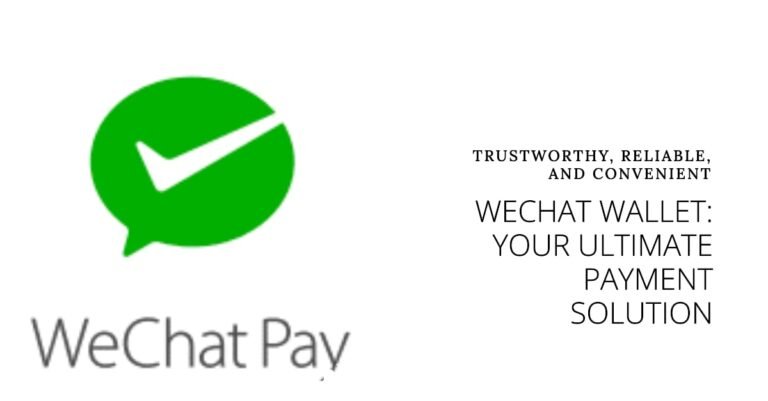Adding A Card To Apple Wallet – How to Add a Card to Apple Wallet
Apple Wallet is a versatile and secure app that allows you to store your credit, debit, and membership cards digitally. With Apple Wallet, you can use Apple Pay for seamless transactions, access your boarding passes, movie tickets, and more—all in one place. Adding a card to Apple Wallet not only enhances convenience but also improves security by reducing the need to carry physical cards. Let’s dive into how you can set up Apple Pay and add a card to Apple Wallet.
How to Set Up Apple Pay on iPhone – Adding A Card To Apple Wallet
Setting up Apple Pay on your iPhone is a breeze. Here’s how you can do it:
- Open the Wallet App: Launch the Wallet app on your iPhone.
- Tap the “+” Button: You’ll see a “+” button in the upper-right corner. Tap on it.
- Select “Debit or Credit Card”: Choose the option to add a debit or credit card.
- Scan or Enter Card Details: You can either position your card within the on-screen frame to scan it or enter the card details manually.
- Follow the Prompts: Complete the verification steps as prompted by your bank or card issuer.
And there you have it! Your card is now added to Apple Wallet, and you can start using Apple Pay for your transactions.
How to Use Apple Pay
Using Apple Pay is straightforward and convenient. Whether you’re shopping online, in-store, or sending money to friends, here’s how you can make the most of it:
- In-Store Purchases: Hold your iPhone near the contactless reader with your finger on Touch ID or double-click the side button for Face ID.
- Online or In-App Purchases: Look for the Apple Pay button during checkout, then confirm the payment using Face ID, Touch ID, or your passcode.
- Send and Receive Money: Use Apple Pay within the Messages app to send and receive money instantly and securely.
Apple Pay streamlines transactions, ensuring you never have to fumble for your wallet again.
How to Add a Card to Apple Wallet
Adding a card to Apple Wallet is essential for using Apple Pay and other Wallet features. Follow these steps to add a card:
- Open the Wallet App: Start by opening the Wallet app on your iPhone.
- Tap the “+” Button: In the upper-right corner, tap the “+” button.
- Choose Card Type: Select whether you want to add a debit, credit, or other types of cards.
- Scan or Enter Details: Use your camera to scan the card or enter the information manually.
- Verify Your Card: Follow the instructions from your bank or card issuer to verify your card.
Your card is now ready for use in Apple Wallet!
How to Set Up Apple Pay Without a Card
Believe it or not, you can set up Apple Pay without a traditional credit or debit card. Here’s how:
- Open Wallet App: Go to the Wallet app on your iPhone.
- Tap the “+” Button: Select the “+” button to add a card.
- Choose “Set Up Later in Wallet”: Opt for setting up Apple Pay later.
- Add Payment Methods: You can add alternative payment methods like Apple Cash, which can be used similarly to a debit card.
This option is great if you don’t have a traditional card but still want to use Apple Pay.
How to Add Physical and Membership Cards to Apple Wallet
Besides debit and credit cards, you can add physical and membership cards to your Apple Wallet. Here’s how:
- Open the Wallet App: Launch the Wallet app on your iPhone.
- Tap the “+” Button: Tap the “+” button in the upper-right corner.
- Choose “Scan Code”: Select the option to scan the barcode or QR code on your physical card.
- Follow Prompts: Follow the on-screen instructions to add the card.
You can now access your membership and loyalty cards from your Apple Wallet.
Troubleshooting: Why Am I Unable to Add a Card to Apple Wallet?
Can’t add card to apple wallet? Adding a card to Apple Wallet can sometimes be tricky. Here are common issues and solutions:
- Card Not Supported: Ensure your card issuer supports Apple Wallet.
- Update Software: Make sure your iPhone has the latest iOS version.
- Check Region: Apple Pay is not available in all regions. Verify if it’s supported in your location.
- Contact Your Bank: Sometimes, your bank may need to approve the addition of your card manually.
How to Set Up Apple Pay to Receive Money
Setting up Apple Pay to receive money is straightforward. Here’s how:
- Open Settings: Go to Settings on your iPhone.
- Tap on Wallet & Apple Pay: Select the Wallet & Apple Pay option.
- Enable Apple Cash: Turn on Apple Cash and follow the setup instructions.
- Verify Identity: You may need to verify your identity to receive larger amounts.
Now, you can receive money directly to your Apple Cash account.
Frequently Asked Questions (FAQs) – Adding A Card To Apple Wallet
How do I manually add a card to Apple Wallet?
Open the Wallet app, tap the “+”, select the card type, and enter the details manually.
Can I add membership cards to Apple Wallet?
Yes, you can add membership and loyalty cards by scanning the barcode or QR code within the Wallet app.
Why am I unable to add a card to Apple Wallet?
Ensure your card and region are supported, update your iOS, and contact your bank if issues persist.
Can you add your own cards to Apple Wallet?
Yes, you can manually add your debit, credit, and other types of cards to Apple Wallet.
How do I add physical cards to Apple Wallet?
Use the Wallet app to scan the barcode or QR code of your physical card to add it.
Conclusion
Adding a card to Apple Wallet is a simple process that offers immense convenience and security. Whether you’re using Apple Pay for transactions, storing membership cards, or managing your finances, Apple Wallet is a powerful tool. If you encounter any issues, the troubleshooting steps provided should help you resolve them quickly. Embrace the ease and efficiency of a digital wallet today!
Oladepo Babatunde is the founder of TechFinanceGuide.com and a seasoned technology professional specializing in the dynamic intersection of technology and finance. As a Computer Science graduate (HND) with over a decade of hands-on experience in the tech sector since 2011, he combines deep technical knowledge with a passion for financial innovation.
Oladepo’s mission at TechFinanceGuide is to bridge the gap between powerful financial technology and the everyday user. He is committed to delivering well-researched, actionable content that empowers readers to make informed financial decisions, navigate digital payment systems safely, and understand the trends shaping our future. From blockchain and investment tools to cybersecurity and mobile banking, his articles provide clear guidance in an ever-evolving landscape.
Beyond writing, Oladepo remains a dedicated analyst of the tech landscape, constantly evaluating the breakthroughs that reshape global finance. Connect with him on LinkedIn for in-depth discussions and insights on leveraging technology in the world of finance.