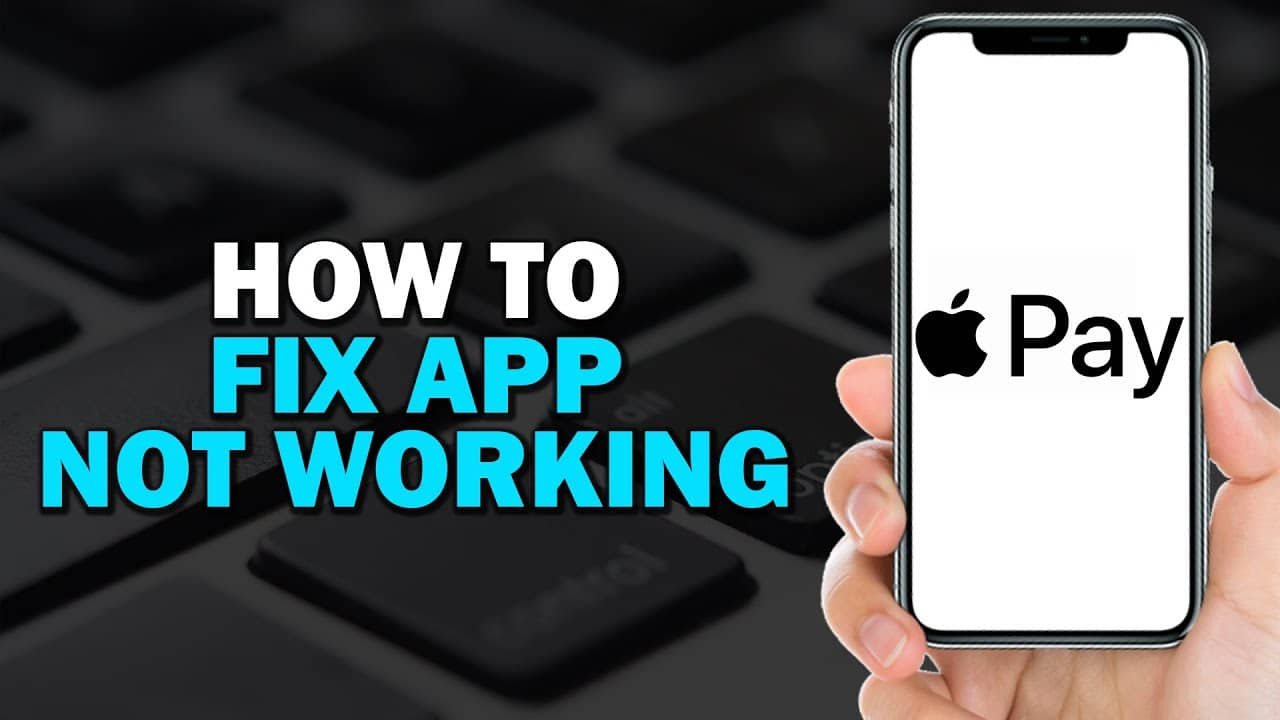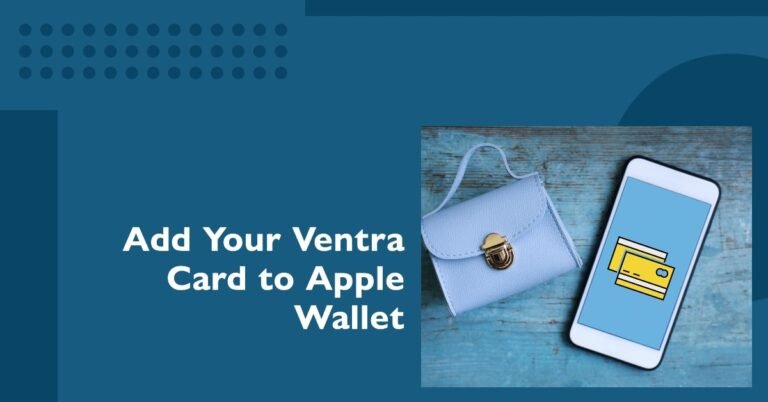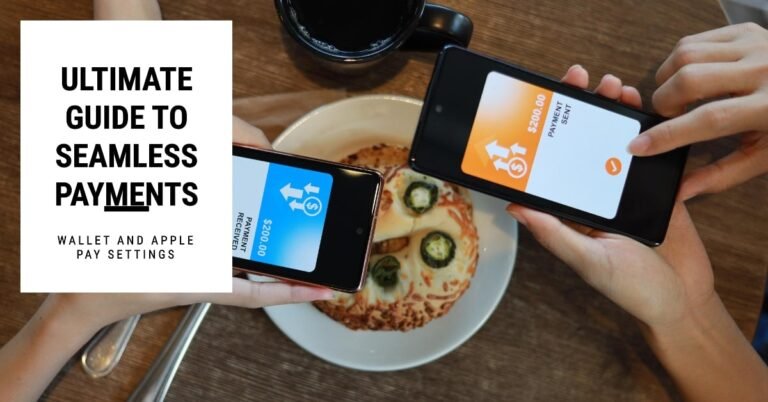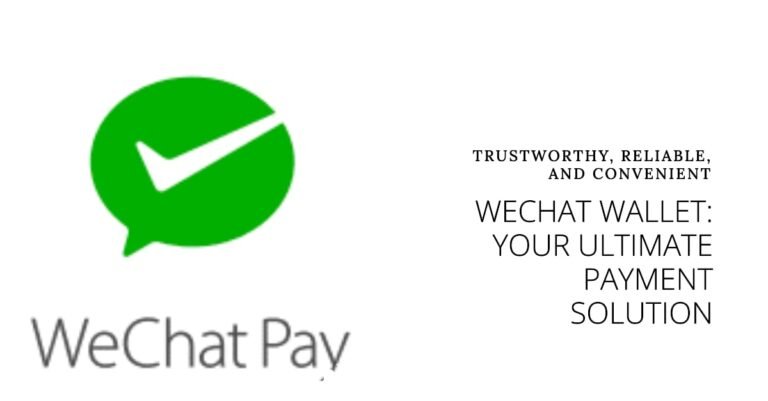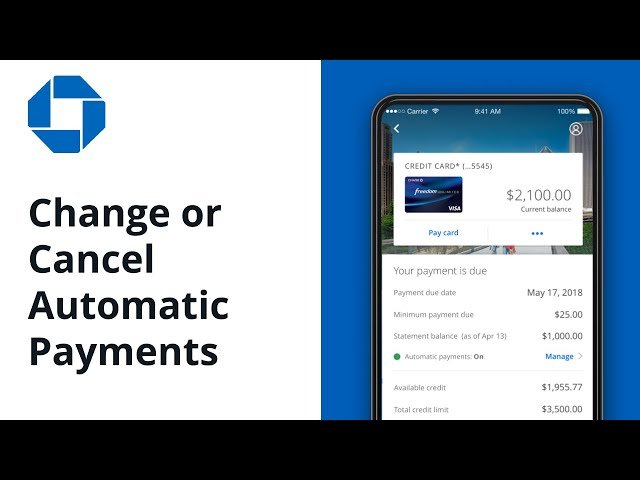Apple Pay / Google Pay Not Working? The Ultimate Guide to 10+ Fixes
There are few modern tech frustrations more awkward than standing at a checkout counter, tapping your phone, and having your payment fail. While both Apple Pay and Google Pay are incredibly reliable, glitches can happen. The good news is that this is a common issue, and the fix is usually simple. The underlying technology of mobile wallets is incredibly secure, so the issue is almost always a minor glitch with the phone, the terminal, or the connection between them. As a Computer Scientist, I’ll walk you through a logical troubleshooting checklist, from the easiest fixes to the more advanced steps, explaining why each one works. Let’s get you back to paying smoothly.
Before You Panic: Check These 2 Things First
Before we dive into your phone’s settings, let’s eliminate the two most common external factors that could be causing the issue. A quick check of these can save you a lot of time and frustration.
Is the Merchant’s Terminal the Problem?
Sometimes the simplest explanation is the right one. The payment terminal itself might be offline, the contactless reader may be broken, or it might not be enabled for NFC. If you can, ask the cashier to try a different terminal or to see if another customer’s contactless card or phone works. You can also look for the universal contactless symbol on the terminal. On many terminals, a light will indicate the contactless reader is active. If the terminal is frozen or unresponsive, asking the cashier to reboot it can solve the problem instantly.
Is the Service Down? (Check System Status)
On very rare occasions, the issue isn’t with your phone or the terminal, but with Apple’s or Google’s servers. Before you spend time troubleshooting, it’s worth a quick check to make sure the services are online.
- Apple Pay: Check the official Apple System Status page. Look for a green dot next to “Apple Pay & Wallet.”
- Google Pay: Check the official Google Workspace Status Dashboard. Look for the relevant products to confirm there are no widespread outages.
By quickly checking these external factors, you can often save yourself from digging into your phone’s settings unnecessarily. Once you’ve ruled them out, let’s move on to the core troubleshooting steps.
The 10-Step Troubleshooting Checklist
This is the core of the article. We’ll start with the simplest fixes and move to the more complex ones, providing actionable insights into why each step is important.
1. Reposition Your Phone
The NFC (Near-Field Communication) antenna on your phone is usually located near the top or middle of the back. Many people hold their phone at the bottom, which can lead to a weak signal, resulting in a “hold near reader” error. For iPhones, the NFC antenna is at the top. For most Android phones, it’s typically in the upper-middle or top. Try holding the top half of your phone directly against the contactless symbol on the reader, and hold it steady for a few seconds.
2. Remove Your Phone Case
Thick, wallet-style, or metallic phone cases can act as a physical barrier and block the NFC signal, making it difficult for your phone to communicate with the payment terminal. Some cases are also marketed as RFID-blocking, which can unintentionally block your NFC signal as well.
3. Manually Select the Right Card
If you have multiple cards in your wallet, the default card may have an issue. Try opening the wallet app and manually selecting a different card to try. This is a good troubleshooting step because it helps you determine if the issue is with a specific card’s security token or with the app/phone itself. For both Apple Pay and Google Pay, each card is assigned a unique, tokenized number, so if one card is failing, another might work.
4. Check Your NFC Settings (Android Only)
Unlike on an iPhone, where NFC is always on, some Android users can accidentally turn off their NFC settings. This is a very common reason why “tap to pay not working” issues occur on Android. Check your settings by going to Settings > Connections and ensuring that NFC is enabled. You can also add a quick settings tile for NFC to make it easier to toggle on and off.
5. Restart Your Phone
This is the classic, go-to fix for a reason. Restarting your phone reboots all the phone’s services, including the NFC chip and the payment apps, clearing out any temporary software glitches that might be causing the failure. This process flushes all the phone’s temporary data and gives the system a fresh start.
6. Update Your Software
Ensure your phone’s operating system and the Google Wallet/Apple Pay apps are up to date. Bugs in older versions of iOS, Android, or the wallet apps themselves can cause payment issues. Updating your software also ensures you have the latest security patches, which are critical for smooth payment processing.
7. Check With Your Bank (The “Declined” Issue)
If the terminal reads your phone but the payment is “declined,” the problem is almost always with your bank or card issuer, not with the app itself. Common reasons include:
- Insufficient funds.
- A potential fraud alert has frozen your card. Your bank may have seen a suspicious pattern and temporarily frozen the card. You need to call your bank’s fraud department to verify the transaction.
- Your card has expired.
- You’ve hit a daily or transaction limit.
8. Reset Your Phone’s Network Settings
This is a more advanced step. On your phone, you can reset all network-related settings (Wi-Fi, Bluetooth, cellular data) without erasing personal data. This can fix deeper connectivity issues that may be preventing your phone from communicating with your bank’s servers to authorize the transaction.
9. Clear the App Cache (Google Wallet Only)
On Android, if the Google Wallet app itself is misbehaving, clearing its cache can often resolve the issue without needing to re-add your cards. The cache is temporary data that can sometimes become corrupted, leading to performance issues. Go to Settings > Apps > Google Wallet > Storage > Clear Cache.
10. Remove and Re-add the Card
This is the most nuclear option for a persistent problem and directly addresses the query “how to reset my Apple Pay.” When you add a card, your bank issues a unique security token to your phone. By removing and re-adding the card, you force your bank to issue a brand-new token. This process is similar to when you first set up your mobile banking app. This can resolve many stubborn, card-specific issues that the other fixes couldn’t solve.
These ten steps cover the vast majority of mobile payment issues. But what about problems that are specific to a certain context, like online or peer-to-peer payments? Let’s dive into those next.
Troubleshooting Specific Scenarios
Some payment problems require a different approach. This section addresses failures that happen outside of a physical store.
What to Do When Payments Fail Online
Online payment issues are different from in-store NFC problems.
- Check the Billing Address: Ensure the billing address saved on your phone’s wallet matches the address your card issuer has on file. A mismatch is a common reason for failure.
- Try a Different Browser: If you are using a browser with a lot of extensions, try a different browser or disable any ad blockers. Some extensions can interfere with the secure payment pop-up window.
- Disable a VPN: Some banks and online merchants flag transactions from a VPN as potential fraud, especially if the server is in a different country.
What to Do When P2P Payments Fail (e.g., Can’t Send Money)
This is a common issue with P2P (peer-to-peer) payments, especially with Apple Cash or Google Pay.
- Check Your Verification: Ensure your Apple Cash or Google Pay account is fully verified. You may need to provide your Social Security Number or other information for verification.
- Check Daily Limits: Both services have daily sending limits. You may have hit yours.
- Recipient’s Account: The issue could also be on the recipient’s side, especially if they have not yet set up their account or if their account is frozen.
Now that we’ve covered the most common issues, let’s address some of the most frequently asked questions that come up when troubleshooting these apps.
Frequently Asked Questions (FAQ)
This section provides quick answers to some of the most common confusion points for users.
Q: Why is my Apple Pay not working when I double-click?
A: This is likely a settings issue. Go to Settings > Wallet & Apple Pay and ensure the “Double-Click Side Button” toggle is turned on. Also, make sure your phone’s screen is on when you double-click.
Q: What is NFC in Google Pay?
A: NFC is the underlying technology that allows your phone to communicate wirelessly with the payment terminal by simply holding it close.
Q: How do I fix a “Payment Method Declined” error on my iPhone?
A: This is a message from your bank, not Apple. The fix is to contact your card issuer directly to understand the reason for the decline and resolve it.
Q: Why is my tap-to-pay not working?
A: This is a common issue. Check with the merchant, and then start at the top of this 10-step troubleshooting checklist to fix the issue.
Q: How do I reset my Apple Pay?
A: The most effective way to “reset” Apple Pay is to remove the card from your wallet and then re-add it. This forces the bank to issue a new security token, which can fix most persistent issues.
Q: Why can’t I send money on Apple Pay?
A: This is usually because of a daily sending limit, your account is not fully verified, or the recipient has not yet accepted the payment. Make sure both you and the recipient have a fully verified Apple Cash account.
Q: Can I use Apple Pay on Android?
A: No. Apple Pay is exclusive to Apple’s ecosystem (iPhone, Apple Watch, etc.). Apple has locked down access to the iPhone’s NFC chip, which means only Apple Pay can use it for in-store payments.
Q: Can I use Google Pay on iPhone?
A: Yes, but with limited functionality. You can download the Google Pay app on an iPhone for sending money to friends, but you cannot use it for in-store tap-and-pay because Apple reserves the iPhone’s NFC chip for Apple Pay.
Q: Why does my phone ask for my passcode for a small transaction?
A: Your phone may be configured to require a passcode or Face ID/Touch ID for all transactions, regardless of the amount. It may also ask for it if you haven’t used the service in a while or as a random security check.
Q: Why is my mobile payment not working after a software update?
A: A software update can sometimes introduce a new bug or a temporary glitch. Try restarting your phone (Fix #5) and check if your wallet app needs an update from the app store.
With these additional insights, you’re now fully equipped to handle almost any mobile payment issue that comes your way.
Conclusion
Remember, 90% of mobile payment failures can be solved with a simple fix. By running through this logical checklist, you’re now equipped to diagnose and solve almost any mobile payment issue like a pro, turning a moment of frustration into a quick fix. You’ll be ready to get back to paying smoothly and without the awkwardness of holding up the line.
Oladepo Babatunde is the founder of TechFinanceGuide.com and a seasoned technology professional specializing in the dynamic intersection of technology and finance. As a Computer Science graduate (HND) with over a decade of hands-on experience in the tech sector since 2011, he combines deep technical knowledge with a passion for financial innovation.
Oladepo’s mission at TechFinanceGuide is to bridge the gap between powerful financial technology and the everyday user. He is committed to delivering well-researched, actionable content that empowers readers to make informed financial decisions, navigate digital payment systems safely, and understand the trends shaping our future. From blockchain and investment tools to cybersecurity and mobile banking, his articles provide clear guidance in an ever-evolving landscape.
Beyond writing, Oladepo remains a dedicated analyst of the tech landscape, constantly evaluating the breakthroughs that reshape global finance. Connect with him on LinkedIn for in-depth discussions and insights on leveraging technology in the world of finance.