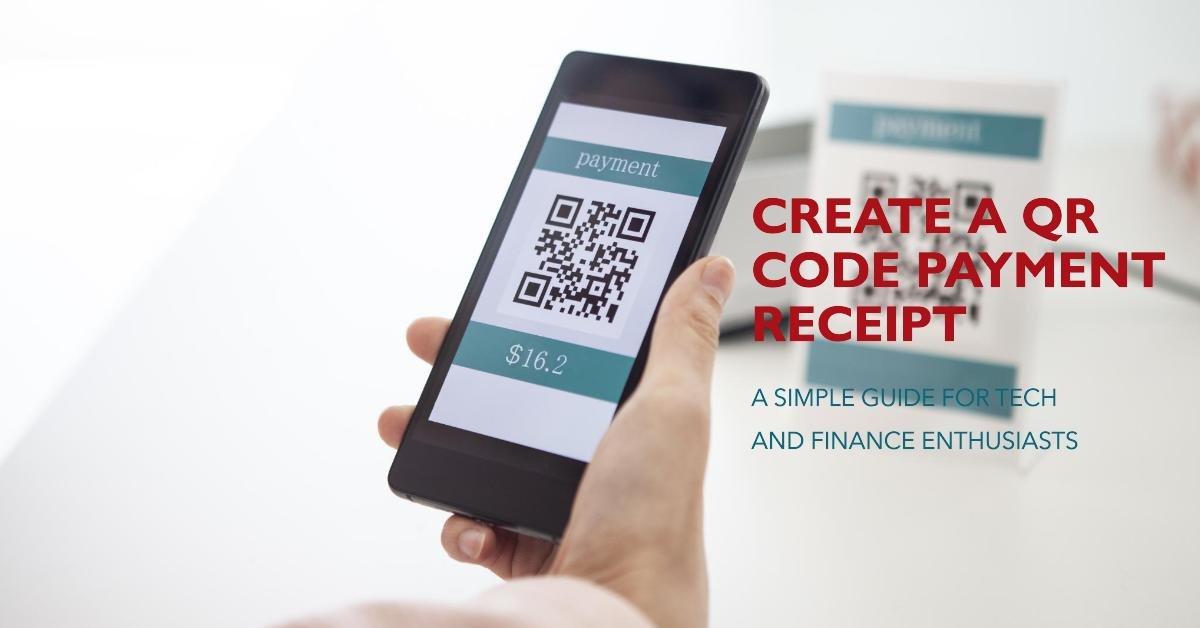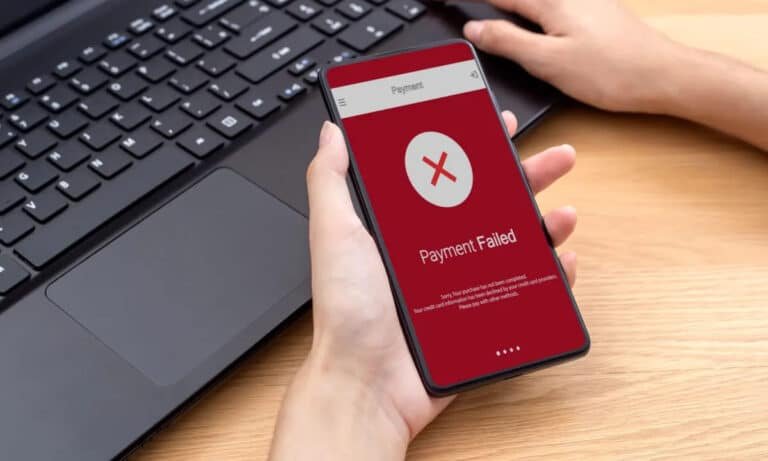How Do I Create A QR Code For A Payment Receipt?
How Do I Create A QR Code For A Payment Receipt? Learn how to create a QR code for a payment receipt in just a few simple steps. QR codes have revolutionized the way we conduct transactions, making it quicker and easier for both businesses and customers. As more companies shift towards contactless and cashless payments, the demand for seamless, hassle-free methods is on the rise.
One such method gaining immense popularity is the use of QR codes for payment receipts. Whether you’re a business owner looking to speed up your checkout process or an individual freelancer seeking to simplify invoicing, learning how to create a QR code for a payment receipt can be a game-changer. In this guide, I’ll walk you through the process step by step, explain the benefits, and provide practical examples to help you get started. Let’s dive in!
What is a QR Code and Why Use It for Payments?
Before we jump into the steps for creating a QR code for payment receipts, let’s cover the basics: What exactly is a QR code?
A QR code, or Quick Response code, is a type of two-dimensional barcode that can store a large amount of data, such as URLs, contact details, payment information, and more. With just a simple scan using a smartphone camera, users can be directed to the relevant information instantly. Over the years, QR codes have become increasingly popular for various purposes, including payment transactions.
So, why use QR codes for payment receipts? Here are a few key reasons:
- Convenience: Instead of manually entering payment details or URLs, customers can simply scan the QR code and be directed to a payment gateway. This speeds up the process and reduces the chance of errors.
- Paperless Transactions: By incorporating QR codes into digital receipts, businesses can reduce their reliance on paper. This contributes to a more sustainable business model while offering a modern customer experience.
- Increased Engagement: QR codes allow businesses to engage customers beyond the point of sale. For instance, you can include links to promotional content, discount offers, or post-purchase surveys within the receipt.
- Security: Since QR codes are encrypted and generated dynamically, they add an extra layer of security to your transactions, reducing the risk of fraud.
How Do I Create a QR Code for a Payment Receipt? (Quick Answer)
Creating a QR code for a payment receipt is easier than you might think. If you’re in a rush and want the answer in a nutshell, here’s what you need to do:
- Choose a QR code generator – You can use tools like GoDaddy, ME-QR, or Rapyd to create your QR code.
- Input your payment details – Enter the relevant information, such as the payment amount, recipient’s name, and other transaction details.
- Generate the QR code – Hit the “Generate” button, and voilà! Your QR code is ready to be downloaded and added to your payment receipt.
Now, let’s take a more in-depth look at each step.
Step-by-Step Guide to Creating a QR Code for a Payment Receipt
Step 1: Choose a QR Code Generator
The first step to creating a QR code for your payment receipt is choosing the right tool. Luckily, there are plenty of user-friendly, free, and paid QR code generators available online. Here are some of the most popular ones:
- ME-QR: A free QR code generator that allows you to create payment-specific QR codes. It’s ideal for small businesses and freelancers looking to integrate payments into their transactions.
- GoDaddy: This generator offers a robust platform for creating customizable QR codes, including options to add logos, adjust colors, and choose from different design templates.
- Rapyd: A payment-focused platform perfect for businesses that need secure and scalable QR codes for their transactions.
All of these platforms are easy to use and don’t require any advanced technical knowledge.
Step 2: Input Your Payment Details
After selecting your preferred QR code generator, it’s time to input the necessary payment information. Most QR code generators will ask you to provide the following details:
- Payment Amount: The total amount that the customer needs to pay. Ensure that this is accurate, as it directly affects the transaction.
- Recipient Information: This could be the name of your business, a unique merchant ID, or an account number. Be sure to provide details that allow the payment to be routed correctly.
- Transaction ID (Optional): Some businesses include a unique transaction ID or order number to help track payments more efficiently.
- Additional Notes: Depending on the generator, you may have the option to include a short thank-you note or message for the customer.
Once you’ve entered all the required information, double-check everything before proceeding to the next step.
Step 3: Generate and Download Your QR Code
Now comes the fun part—generating your QR code! Once you’ve inputted all your details, simply click the “Generate” button. Your QR code will be ready in seconds. Most platforms will allow you to download the QR code in various formats such as PNG, JPEG, or SVG.
This is particularly useful if you plan to incorporate the QR code into digital or printed receipts, invoices, or even marketing materials.
Examples of Using QR Codes for Payment Receipts
Now that you know how to generate a QR code, let’s explore a few real-world applications to give you a better idea of how this technology is being used across industries.
Example 1: Retail Businesses
Retail businesses, both online and offline, are quickly adopting QR codes to make payments more seamless. A small clothing store, for instance, might include a QR code at the bottom of their printed receipts, enabling customers to make additional payments directly by scanning the code.
This not only speeds up the checkout process but also creates a touchless payment option, which is becoming increasingly important in today’s contactless world.
Example 2: Freelancers and Service Providers
Freelancers can use QR codes to make it easier for clients to pay their invoices. For example, a graphic designer could include a QR code in their invoice email that links to their PayPal or Stripe account. The client can scan the code and pay the agreed amount without having to manually enter any payment information.
This streamlines the invoicing process and ensures that payments are made quickly and accurately.
Example 3: Restaurants and Cafes
Restaurants have found QR codes particularly useful in the age of contactless payments. A cafe might print QR codes directly on their tables or receipts, allowing customers to pay their bill without waiting for a server. This enhances the overall dining experience and ensures a smoother, faster payment process.
Common Mistakes to Avoid When Creating a QR Code for Payment Receipts
While creating a QR code is straightforward, there are some common pitfalls to avoid:
- Incorrect Payment Information: Double-check all the details before generating the QR code. A small mistake in the payment amount or recipient information could lead to complications.
- Not Testing the QR Code: Always test your QR code before using it in real-world applications. Scan it using multiple devices to ensure it works properly.
- Poor Placement: Ensure that the QR code is placed prominently on your receipts or invoices so that customers don’t miss it.
- Ignoring Customization: If you’re using QR codes for business, take advantage of customization features. Adding your logo or brand colors to the QR code can enhance your branding.
The Future of QR Codes in Payments
As technology continues to evolve, QR codes are becoming an integral part of the payment ecosystem. With the rise of mobile banking, digital wallets, and contactless payments, the demand for faster, more secure payment methods is increasing. QR codes offer a simple yet effective solution that meets these demands.
Many businesses are now using QR codes to create an omnichannel payment experience, integrating them into everything from online shopping carts to physical receipts. This trend is expected to grow as more consumers adopt mobile payment methods.
FAQs: How Do I Create a QR Code for a Payment Receipt?
Q: Can I create a QR code for multiple payment gateways?
Yes! Many QR code generators allow you to link the code to various payment platforms like PayPal, Venmo, Stripe, or even direct bank transfers. Just choose the appropriate option when entering your payment details.
Q: Are QR codes for payments safe to use?
Absolutely. QR codes are generally considered safe because they use encryption and don’t expose sensitive information like account numbers. However, always use trusted QR code generators and double-check the details before sharing them with customers.
Q: Do QR codes expire?
In most cases, QR codes don’t expire. However, if the linked payment information changes (e.g., your business account details), you’ll need to generate a new QR code to reflect the updates.
Q: Can I customize the design of my QR code?
Yes! Many generators, including GoDaddy and ME-QR, allow you to customize the design of your QR code. You can adjust colors, add a logo, and even choose different shapes for the code to make it more visually appealing and aligned with your brand.
Q: What if the customer doesn’t have a QR code scanner?
Most smartphones today come with built-in QR code scanning capabilities via the camera app. However, for older devices, users may need to download a free QR code scanner from their app store.
Conclusion: Ready to Create Your Own QR Code for Payment Receipts?
Creating a QR code for a payment receipt is not only easy but also incredibly beneficial for both businesses and customers. Whether you run a small business, work as a freelancer, or simply want to streamline your personal payments, QR codes can help you enhance your transactions with speed, security, and simplicity.
By following the steps outlined in this guide, you’ll be able to create a customized QR code that suits your specific payment needs. Ready to give it a try? Choose your preferred QR code generator today and take the next step towards a more efficient payment system!
Bonus Tip: Once you’ve created your QR code, don’t forget to test it on multiple devices to ensure it works seamlessly for all users. Happy scanning!
Oladepo Babatunde is the founder of TechFinanceGuide.com and a seasoned technology professional specializing in the dynamic intersection of technology and finance. As a Computer Science graduate (HND) with over a decade of hands-on experience in the tech sector since 2011, he combines deep technical knowledge with a passion for financial innovation.
Oladepo’s mission at TechFinanceGuide is to bridge the gap between powerful financial technology and the everyday user. He is committed to delivering well-researched, actionable content that empowers readers to make informed financial decisions, navigate digital payment systems safely, and understand the trends shaping our future. From blockchain and investment tools to cybersecurity and mobile banking, his articles provide clear guidance in an ever-evolving landscape.
Beyond writing, Oladepo remains a dedicated analyst of the tech landscape, constantly evaluating the breakthroughs that reshape global finance. Connect with him on LinkedIn for in-depth discussions and insights on leveraging technology in the world of finance.