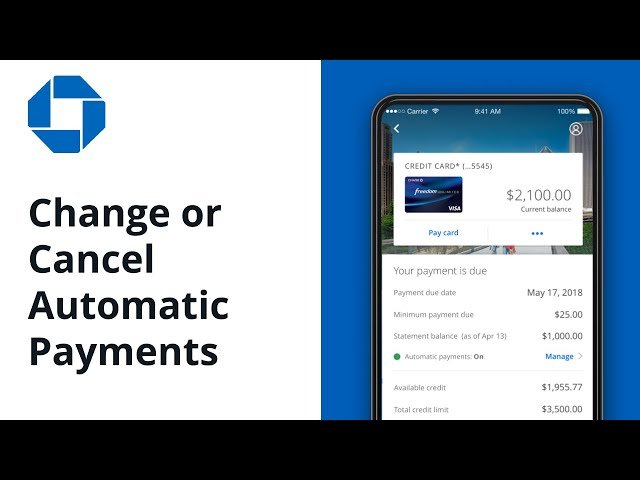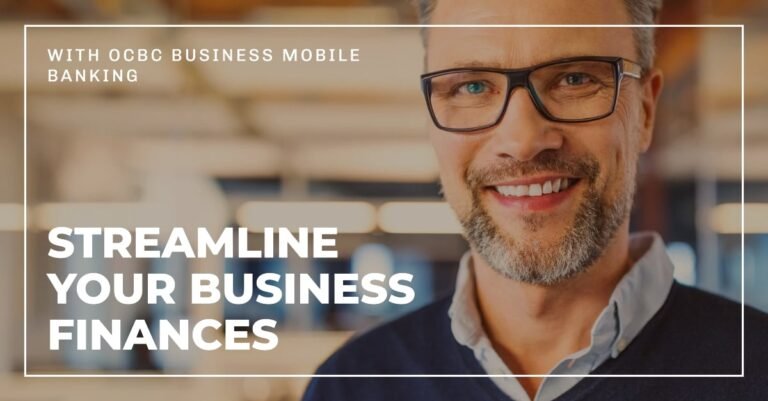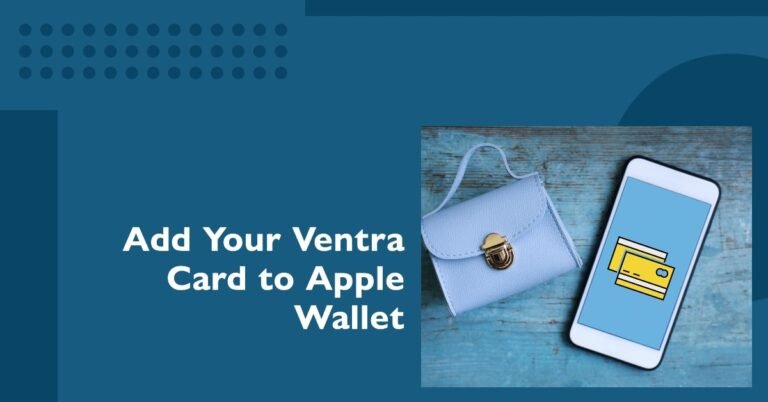How To Stop Automatic Payments On Chase Debit Card?
How To Stop Automatic Payments On Chase Debit Card? Hey there, tech and finance enthusiasts! It’s Oladepo Babatunde Olaide from TechFinanceGuide.com. Have you ever found yourself stuck with an unwanted automatic payment draining your account? I’ve been there, and I know how frustrating it can be. Today, I’m going to show you exactly how to stop automatic payments on your Chase debit card. Let’s dive in!
What Are Automatic Payments?
Automatic payments, also known as autopay, are recurring transactions set up to pay bills or subscriptions automatically from your bank account. They’re convenient, but they can also become a hassle if you need to stop or change them. Knowing how to manage these payments is crucial for keeping your finances in check.
Why Stop Automatic Payments?
Stopping automatic payments can be necessary for several reasons:
- You no longer use the service.
- You want to switch to manual payments.
- You need to update your payment method.
- You’re switching banks or closing your account.
How To Stop Automatic Payments On Chase Debit Card?
Here’s a detailed, step-by-step guide on how to stop automatic payments on your Chase debit card. Let’s get started!
1. Log in to Your Chase Account
The first step is to log in to your Chase online account or the mobile app. If you don’t have an online account, you’ll need to create one. Here’s how:
- Website: Visit Chase.com and click on “Sign in” at the top right corner. Enter your username and password.
- Mobile App: Open the Chase mobile app on your smartphone and enter your login details.
2. Navigate to Account Services
Once logged in, navigate to the account that is linked to the debit card you want to manage. You can usually find this under the “Accounts” or “Account Summary” tab.
- Website: Click on the account linked to your debit card.
- Mobile App: Tap on the account you want to manage.
3. Find the Automatic Payments Section
Look for the section that allows you to manage automatic payments. This might be labeled as “Manage Autopay,” “Payments & Transfers,” or “Account Services.”
- Website: Navigate to “Account Services” and select “Automatic Payments” or a similar option.
- Mobile App: Tap on “Account Services” and then look for “Manage Autopay” or “Recurring Payments.”
4. Identify the Payment to Stop
In the automatic payments section, you’ll see a list of all recurring payments set up for your account. Locate the specific payment you want to stop.
- Details: Click or tap on the payment to view more details, such as the merchant name, payment amount, and payment schedule.
5. Stop the Automatic Payment
Now, you can proceed to stop the automatic payment. Look for an option to cancel, stop, or deactivate the payment.
- Website: Click on the option to “Stop Payment” or “Cancel Autopay.”
- Mobile App: Tap on “Stop Payment” or “Cancel Autopay.”
6. Confirm Your Action
After selecting the option to stop the payment, you’ll likely need to confirm your action. Follow the prompts to complete the process.
- Website: Confirm by clicking “Yes” or “Confirm.”
- Mobile App: Tap “Yes” or “Confirm.”
7. Verify the Change
Once you’ve stopped the automatic payment, it’s important to verify that the change has been made.
- Website: Check the list of automatic payments to ensure the stopped payment is no longer listed.
- Mobile App: Review the automatic payments section to confirm the payment has been removed.
8. Follow Up
If you encounter any issues or if the automatic payment continues, follow up with Chase customer service for further assistance.
- Phone: Call the number on the back of your debit card.
- Secure Message: Use the secure messaging feature on the Chase website or app.
- Branch Visit: Visit your nearest Chase branch for in-person assistance.
What to Do if the Payment Cannot Be Stopped
If the payment is too far along in the process, you might not be able to stop it. Here’s what you can do next:
Request a Refund from the Merchant
Contact the merchant directly to request a refund. Explain your situation and provide any necessary details to support your request.
Dispute the Transaction
If the payment was unauthorized or fraudulent, you can file a dispute with Chase. This process typically involves submitting a formal claim and providing evidence to support your case.
Contacting Chase for Assistance
If you encounter issues or need further assistance, contact Chase customer service:
- Phone: Call the number on the back of your debit card.
- Online Messaging: Use the secure messaging feature on the Chase website.
- Branch Visit: Visit your nearest Chase branch for in-person help.
Real-Life Example
Let me share a quick story. A friend of mine once set up an automatic payment for a gym membership. Months later, she moved to a new city and forgot about the payment. She noticed her account getting debited every month even though she wasn’t using the gym. By following the steps above, she managed to stop the payments and saved herself a significant amount of money.
Tips for Managing Automatic Payments
- Keep a List of Autopay Services: Maintain a list of all services with autopay enabled.
- Set Reminders: Use calendar reminders to review your automatic payments regularly.
- Monitor Bank Statements: Regularly check your bank statements for any unauthorized or forgotten autopayments.
- Update Payment Methods: Ensure your payment methods are up-to-date to avoid declined payments and fees.
FAQs – How To Stop Automatic Payments On Chase Debit Card?
How long does it take to stop an automatic payment on a Chase debit card?
Stopping an automatic payment usually takes effect immediately, but it’s wise to check with the service provider as well.
Can I stop an automatic payment directly with the service provider?
Yes, you can. Contact the service provider and request them to stop the automatic payments.
What if I have insufficient funds when an automatic payment is due?
If you have insufficient funds, Chase may charge an overdraft fee or decline the payment. It’s best to keep track of your balance and upcoming payments.
Can I stop automatic payments from a closed Chase account?
If you’ve closed your Chase account, any automatic payments linked to it should automatically stop. However, it’s best to confirm with both Chase and the service providers.
Conclusion
Managing your finances effectively includes knowing how to stop automatic payments when necessary. By following these simple steps, you can easily regain control over your Chase debit card transactions. If you’ve got any questions or need further assistance, don’t hesitate to reach out. Keep your finances in check and stay informed with TechFinanceGuide.com!
Remember, staying proactive and informed is key to managing your financial health. Happy managing!
Oladepo Babatunde is the founder of TechFinanceGuide.com and a seasoned technology professional specializing in the dynamic intersection of technology and finance. As a Computer Science graduate (HND) with over a decade of hands-on experience in the tech sector since 2011, he combines deep technical knowledge with a passion for financial innovation.
Oladepo’s mission at TechFinanceGuide is to bridge the gap between powerful financial technology and the everyday user. He is committed to delivering well-researched, actionable content that empowers readers to make informed financial decisions, navigate digital payment systems safely, and understand the trends shaping our future. From blockchain and investment tools to cybersecurity and mobile banking, his articles provide clear guidance in an ever-evolving landscape.
Beyond writing, Oladepo remains a dedicated analyst of the tech landscape, constantly evaluating the breakthroughs that reshape global finance. Connect with him on LinkedIn for in-depth discussions and insights on leveraging technology in the world of finance.