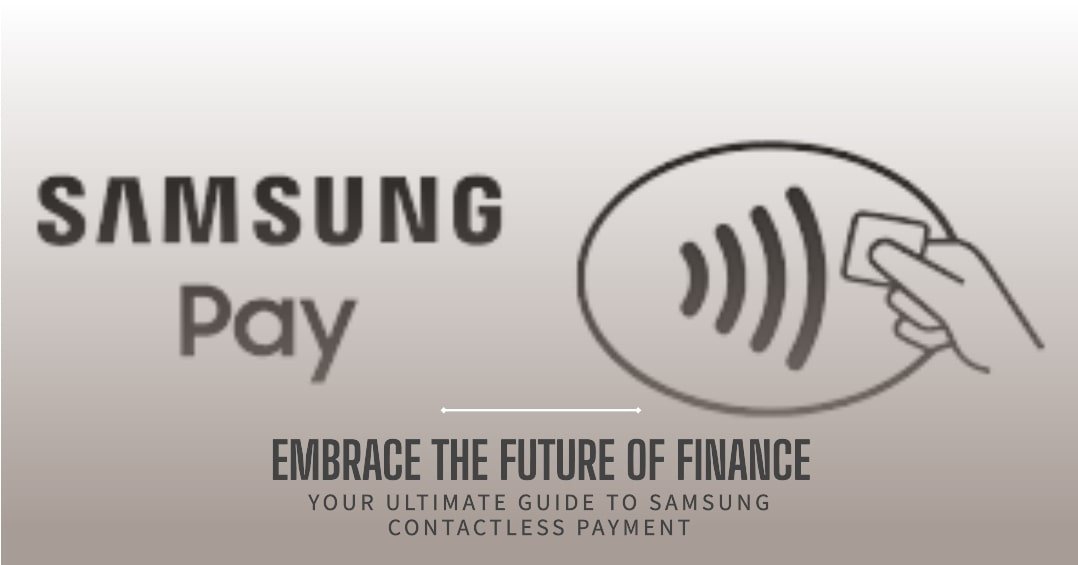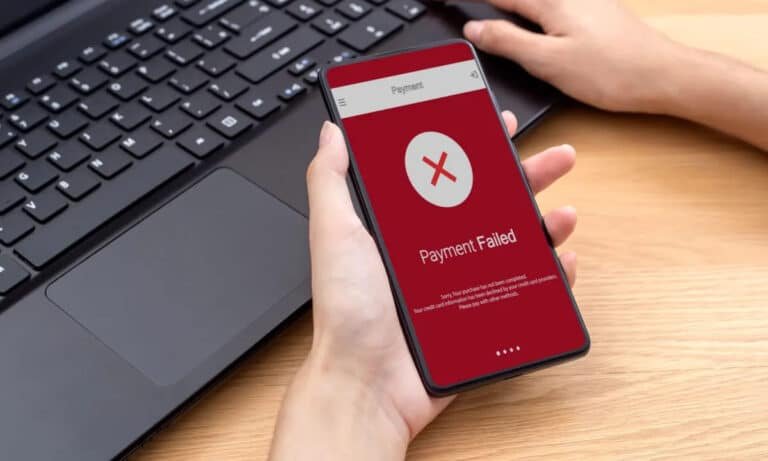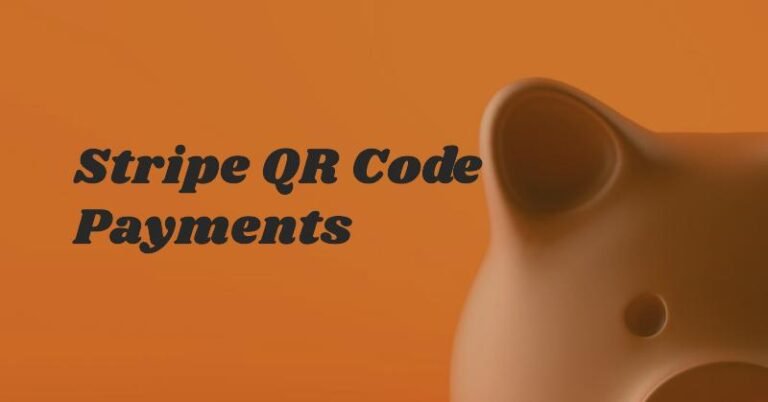Your Ultimate Guide to Samsung Contactless Payment: Embrace the Future of Finance
Hey there, tech and finance aficionados! I’m Oladepo Babatunde Olaide, and as someone who’s always fascinated by the intersection of technology and finance, I’m thrilled to share my insights on Samsung contactless payment. If you’re like me, you probably love the convenience and security that modern technology brings to our daily lives. And when it comes to payments, contactless options like Samsung Pay have truly revolutionized the way we shop and transact.
In this comprehensive guide, I’ll walk you through everything you need to know about Samsung contactless payment, from setting it up to using it securely and maximizing its benefits. So, whether you’re a seasoned tech enthusiast or just curious about the latest payment trends, buckle up and get ready to embrace the future of finance!
What is Samsung Pay?
Samsung Pay is Samsung’s proprietary mobile payment and digital wallet service that allows you to make payments using your compatible Samsung device. Think of it as your digital wallet, where you can store your credit and debit cards, gift cards, membership cards, and even your boarding passes!
What sets Samsung Pay apart from other contactless payment methods is its unique technology. It utilizes both Near Field Communication (NFC) and Magnetic Secure Transmission (MST) technologies. NFC enables communication between your device and the payment terminal, while MST simulates the magnetic stripe of a traditional card, making it compatible with most card readers, even those that don’t support NFC.
How to Set Up Samsung Pay
Setting up Samsung contactless payment is a breeze. Let me guide you through the process:
Setting Up on a Phone:
- Download and Install: If you haven’t already, download and install the Samsung Pay app from the Google Play Store or the Samsung Galaxy Store.
- Create or Sign In: Open the app and create a new Samsung account or sign in with your existing one.
- Add Cards: Tap on the “+” icon to add your credit or debit cards. You can either scan your card or enter the details manually.
- Verify: Follow the on-screen instructions to verify your cards. This might involve receiving a verification code via SMS or email.
- Set Defaults: Choose your preferred card for quick payments and set up a secure authentication method like fingerprint, PIN, or iris scan.
Setting Up on a Watch:
- Open Samsung Pay: On your Samsung smartwatch, navigate to and open the Samsung Pay app.
- Pair with Phone: If you haven’t already, pair your smartwatch with your Samsung phone.
- Add Cards: Follow the prompts to add your cards to your watch. The cards you’ve added to your phone will usually sync automatically.
- Secure: Set up a security PIN for your smartwatch payments.
Using Samsung Pay for Contactless Payments
Now that you’ve set up Samsung Pay, let’s explore how to use it for making payments:
Making Payments:
- Open Samsung Pay: Swipe up from the bottom of your phone screen or press and hold the back button on your watch to open Samsung Pay.
- Authenticate: Verify your identity using your chosen authentication method (fingerprint, PIN, or iris scan).
- Tap and Pay: Hold your device near the payment terminal. You’ll see a checkmark or hear a beep when the payment is successful. It’s that simple!
Where is Samsung Pay Accepted?
Samsung Pay can be used almost anywhere you can swipe or tap your card, thanks to its dual NFC and MST technology. This includes grocery stores, restaurants, and even vending machines.
Security Features:
Worried about security? Don’t be! Samsung contactless payment is designed with your safety in mind.
- Samsung Knox: Your payment information is protected by Samsung Knox, a multi-layered security platform that safeguards your data from the hardware level up.
- Tokenization: Instead of transmitting your actual card details, Samsung Pay uses a unique token for each transaction, making it virtually impossible for hackers to steal your information.
- Authentication: Every transaction requires your fingerprint, PIN, or iris scan for added security.
Benefits of Using Samsung Pay
So, why should you ditch your physical wallet and embrace Samsung Pay? Here are some compelling reasons:
Convenience:
- No More Bulky Wallet: Say goodbye to the hassle of carrying multiple cards. Your phone or watch is all you need.
- Quick and Easy: Making payments is as easy as tapping your device. No more fumbling for cash or cards.
Rewards and Offers:
- Cashback: Earn cashback rewards on eligible purchases with Samsung Pay. It’s like getting paid to shop!
- Promotions: Samsung Pay often offers exclusive discounts and promotions at participating stores.
Integration with Other Services:
- Gift Cards: Store your gift cards digitally in Samsung Pay and never miss a chance to use them.
- Membership Cards: Keep your loyalty cards in one place and access them easily during checkout.
Troubleshooting and Support
If you encounter any issues with Samsung Pay, here’s what you can do:
- Check for Updates: Ensure that your Samsung Pay app and device software are up to date.
- Restart Device: Sometimes, a simple restart can fix minor glitches.
- Contact Support: If the issue persists, reach out to Samsung’s customer support for assistance. They’re usually very helpful!
Frequently Asked Questions (FAQs)
What should I do if I lose my card?
If your card is lost or stolen, you can easily remove it from Samsung Pay through the app or website. Then, contact your bank or card issuer to report the loss and request a replacement.
Do I need an internet connection for Samsung Pay to work?
Samsung Pay can work offline for a limited number of transactions. However, an internet connection is required to add new cards, verify existing ones, and for certain features like Samsung Rewards.
Can I still use my physical cards after adding them to Samsung Pay?
Absolutely! Adding your cards to Samsung Pay doesn’t disable your physical cards. You can use either option as you prefer.
What devices are compatible with Samsung Pay?
Samsung Pay is compatible with a wide range of Samsung smartphones and smartwatches. You can check the Samsung website or the Samsung Pay app for a complete list of compatible devices.
Can I use Samsung Pay internationally?
Yes, you can use Samsung Pay in many countries around the world. However, availability may vary depending on your region and the specific banks and card issuers that support Samsung Pay in those countries.
Is there a limit on how much I can spend using Samsung Pay?
The spending limit for Samsung Pay is typically the same as the limit on your physical card. However, some merchants might have their own limits for contactless payments.
Can I use Samsung Pay with my PayPal account?
Yes, you can link your PayPal account to Samsung Pay and use it for payments where PayPal is accepted. This gives you even more flexibility in how you pay.
What should I do if Samsung Pay isn’t working?
If you’re experiencing issues with Samsung Pay, try these troubleshooting steps:
Check for updates: Make sure your Samsung Pay app and device software are up to date.
Restart your device: Sometimes, a simple restart can fix temporary glitches.
Check your internet connection: Samsung Pay requires an internet connection for some functions.
Re-add your cards: Try removing and re-adding your cards to Samsung Pay.
Contact Samsung support: If the issue persists, reach out to Samsung’s customer support for assistance.
Conclusion
There you have it, folks! Your ultimate guide to Samsung contactless payment. From setting it up to using it securely, I’ve covered everything you need to know to embrace this innovative payment solution.
Samsung Pay is not just a payment method; it’s a lifestyle. It’s about convenience, security, and embracing the future of finance. So, why not give it a try? Head over to TechFinanceGuide.com for more tips and tricks on managing your finances with technology.
Remember: The future is contactless, and with Samsung Pay, you’re already one step ahead. Happy shopping and transacting!
Oladepo Babatunde is the founder of TechFinanceGuide.com and a seasoned technology professional specializing in the dynamic intersection of technology and finance. As a Computer Science graduate (HND) with over a decade of hands-on experience in the tech sector since 2011, he combines deep technical knowledge with a passion for financial innovation.
Oladepo’s mission at TechFinanceGuide is to bridge the gap between powerful financial technology and the everyday user. He is committed to delivering well-researched, actionable content that empowers readers to make informed financial decisions, navigate digital payment systems safely, and understand the trends shaping our future. From blockchain and investment tools to cybersecurity and mobile banking, his articles provide clear guidance in an ever-evolving landscape.
Beyond writing, Oladepo remains a dedicated analyst of the tech landscape, constantly evaluating the breakthroughs that reshape global finance. Connect with him on LinkedIn for in-depth discussions and insights on leveraging technology in the world of finance.