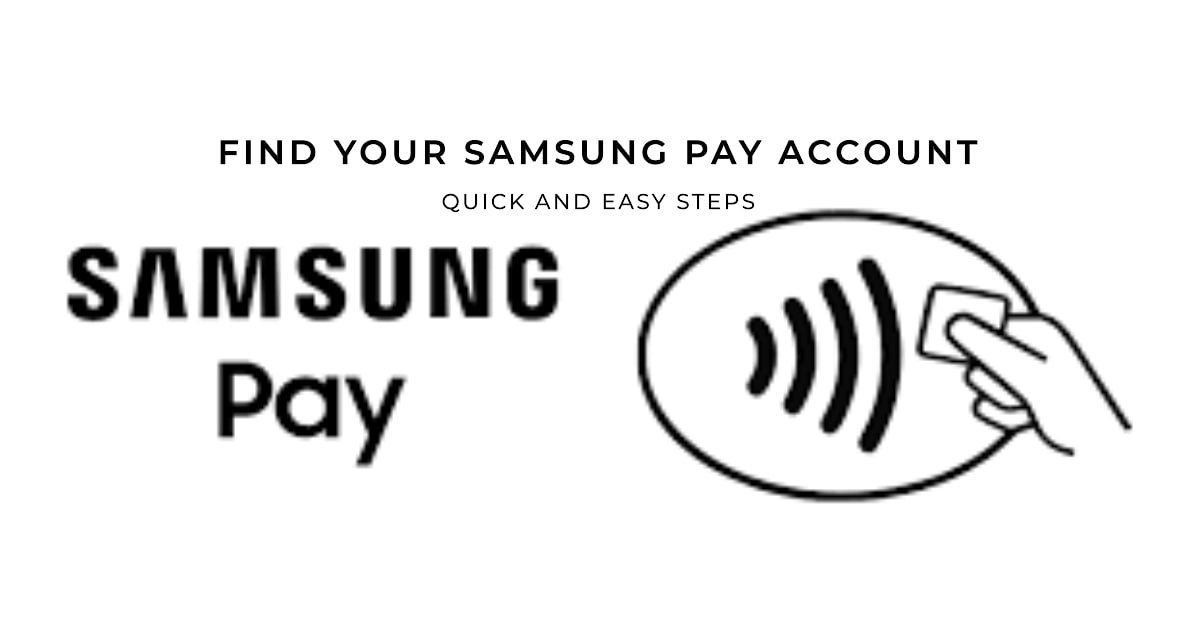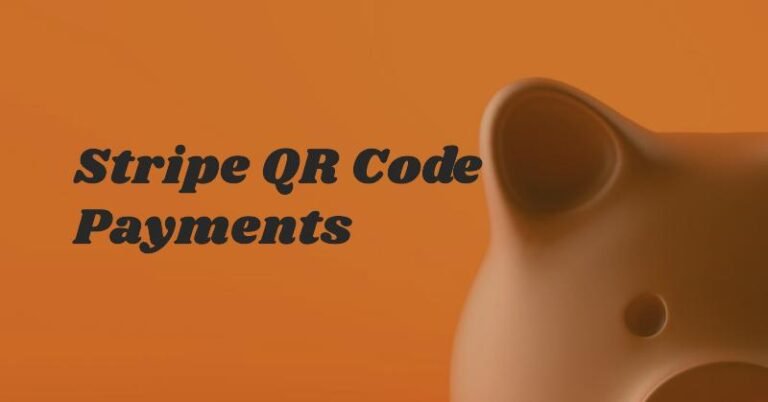Where Is Samsung Pay On My Phone – How do I find my Samsung Pay account?
Hey there, tech-savvy folks! It’s Oladepo from TechFinanceGuide.com, and I’m here to shed some light on a common question I hear a lot: “Where is Samsung Pay on my phone?” If you’re scratching your head trying to find this handy mobile payment app, or perhaps you’ve misplaced your account, don’t worry! I’ve got you covered.
In this guide, I’ll walk you through the steps to locate Samsung Pay on your Samsung Galaxy device, help you recover your account if needed, and even share some tips and tricks to make the most of this awesome payment solution. So, let’s dive in and get you back to tapping and paying with ease!
How to Find Samsung Pay on Your Samsung Galaxy Phone
So, you’ve got a shiny new Samsung Galaxy phone, but where’s Samsung Pay hiding? Let’s uncover its whereabouts step by step:
- Swipe up from the home screen: On most Samsung devices, Samsung Pay is conveniently accessible by swiping up from the bottom of your home screen.
- Look for the Samsung Pay app icon: It typically features a white “S” logo on a blue background. If you spot it, congratulations! You’ve found Samsung Pay.
- Can’t find it? No worries: Sometimes, Samsung Pay may not be pre-installed or could be hidden on your device.
- App not pre-installed: Head to the Galaxy Store, search for “Samsung Pay,” and download the app.
- App hidden: Check your app drawer settings to ensure hidden apps are visible. You might find Samsung Pay lurking there!
Now that you’ve located Samsung Pay, let’s move on to account recovery if you’re having trouble
Troubleshooting: What if You Can’t Find Samsung Pay?
Scenario 1: The App Isn’t Pre-installed
If Samsung Pay isn’t on your phone, it might not have been pre-installed. Don’t worry; you can easily download it from the Galaxy Store. Simply open the Galaxy Store app, search for “Samsung Pay,” and tap on “Install.” Once the installation is complete, you’ll find the app in your app drawer.
Scenario 2: The App is Hidden
Sometimes, apps can accidentally get hidden from view. To check if this is the case, go to your phone’s settings, then “Apps,” and tap on the three dots in the upper right corner. Select “Show system apps,” and search for “Samsung Pay.” If you find it, you can unhide it and add it back to your app drawer.
Can’t Find Your Samsung Pay Account? Here’s How to Recover It
Scenario 1: Account Linked to Your Samsung Account
If you previously linked your Samsung Pay account to your Samsung account, you’re in luck! Recovering it is simple. Just open Samsung Pay and sign in with your Samsung account credentials. If you’ve forgotten your password, you can easily reset it through the Samsung account recovery process.
Scenario 2: Account Not Linked
If you didn’t link your Samsung Pay account to your Samsung account, things get a bit trickier. This could happen if you got a new phone or performed a factory reset on your device. In this case, your best bet is to contact Samsung Pay support. They should be able to assist you in retrieving your account information.
Advanced Samsung Pay Tips and Tricks
Now that you’ve mastered the basics, here are some advanced tips to elevate your Samsung Pay experience:
- Samsung Rewards: Earn points for every purchase you make with Samsung Pay and redeem them for exciting rewards.
- Membership Cards, Gift Cards, and Transit Cards: Add all your loyalty cards, gift cards, and even transit cards to Samsung Pay for a clutter-free wallet.
- Samsung Pay on Wearables: If you own a Samsung smartwatch, you can use Samsung Pay directly from your wrist for even more convenient payments.
Troubleshooting Common Samsung Pay Issues
- Connection Problems: If you’re having trouble making payments, ensure that NFC (Near Field Communication) is enabled on your phone. You may also need to check your network connectivity.
- Payment Declined: This could happen due to insufficient funds, an expired card, or other issues with your bank. Double-check your card details and contact your bank if necessary.
Frequently Asked Questions About Samsung Pay
Is Samsung Pay pre-installed on all Samsung phones?
While most Samsung Galaxy phones come with Samsung Pay pre-installed, there might be exceptions. If you can’t find it, head to the Galaxy Store to download it.
How do I add a card to Samsung Pay?
To add a card, open Samsung Pay, tap the “+” icon, then scan your card or enter the details manually. You’ll then need to verify your card with your bank.
Is Samsung Pay safe?
Absolutely! Samsung Pay uses tokenization, which means your actual card numbers are never stored or shared. It also employs biometric authentication (fingerprint or iris scan) for added security.
Where can I use Samsung Pay?
Samsung Pay is widely accepted at most retailers that have contactless payment terminals. Look for the contactless payment symbol (usually a series of curved lines) at the checkout.
Conclusion:
Samsung Pay is a fantastic tool for making quick and secure mobile payments. Hopefully, this guide has helped you locate the app on your phone, recover your account if needed, and discover some of its powerful features. If you have any questions or run into any issues, don’t hesitate to reach out to Samsung Pay support. Happy tapping!
Remember: TechFinanceGuide.com is your go-to resource for all things tech and finance. Be sure to check out our other articles and guides for more helpful tips and insights!
Oladepo Babatunde is the founder of TechFinanceGuide.com and a seasoned technology professional specializing in the dynamic intersection of technology and finance. As a Computer Science graduate (HND) with over a decade of hands-on experience in the tech sector since 2011, he combines deep technical knowledge with a passion for financial innovation.
Oladepo’s mission at TechFinanceGuide is to bridge the gap between powerful financial technology and the everyday user. He is committed to delivering well-researched, actionable content that empowers readers to make informed financial decisions, navigate digital payment systems safely, and understand the trends shaping our future. From blockchain and investment tools to cybersecurity and mobile banking, his articles provide clear guidance in an ever-evolving landscape.
Beyond writing, Oladepo remains a dedicated analyst of the tech landscape, constantly evaluating the breakthroughs that reshape global finance. Connect with him on LinkedIn for in-depth discussions and insights on leveraging technology in the world of finance.