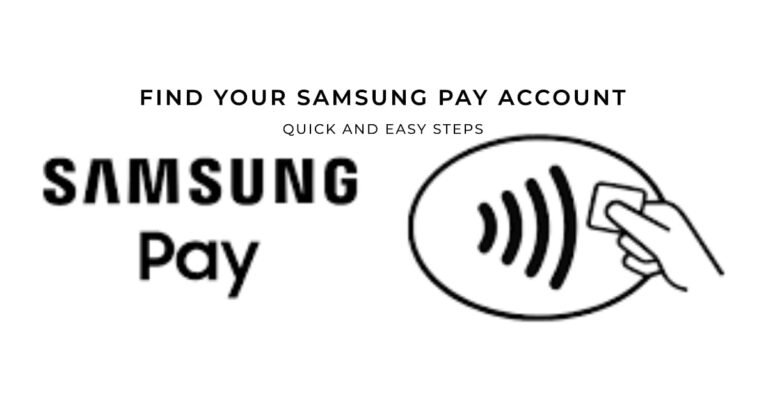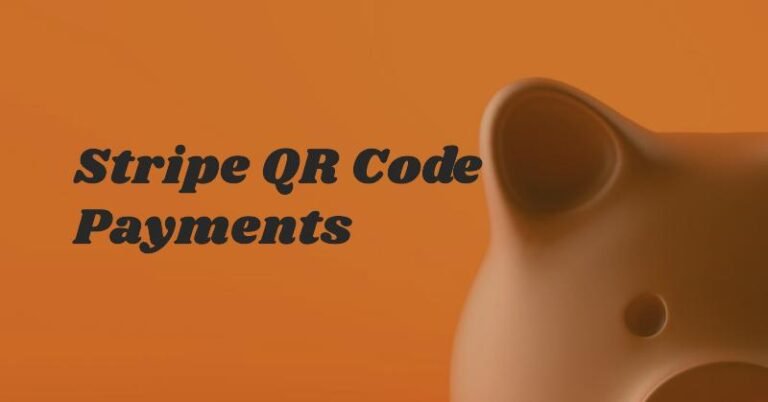Which Samsung Phones Have Tap And Pay?
Welcome to TechFinanceGuide.com! If you’re a tech enthusiast or a finance geek like me, you’re probably always on the lookout for ways to make life simpler and more efficient. One such innovation is Samsung Pay, a mobile payment service that allows you to use your Samsung phone to make payments just by tapping it on a terminal. But which Samsung phones support this nifty feature? Let’s dive into the details!
What is Samsung Pay?
Samsung Pay is a mobile payment and digital wallet service developed by Samsung Electronics. It allows you to store your credit, debit, and loyalty cards digitally on your Samsung phone and make payments at contactless terminals. Imagine walking into a store, tapping your phone on the payment terminal, and voilà – payment done!
What makes Samsung Pay unique is its use of two different technologies:
- Near Field Communication (NFC): This is the standard technology used for contactless payments. Your phone communicates with the payment terminal through radio waves when you tap it.
- Magnetic Secure Transmission (MST): This is a Samsung-exclusive technology that mimics the magnetic stripe on your credit or debit card. It means you can even use Samsung Pay at older terminals that don’t support NFC.
Which Samsung Phones Have Tap And Pay?
Which Samsung Phones Have Tap And Pay? The good news is that a wide range of Samsung phones support tap and pay. Here are some of the main model lines you can look for:
Samsung Galaxy S Series
- Samsung Galaxy S8, S8+
- Samsung Galaxy S9, S9+
- Samsung Galaxy S10e, S10, S10+
- Samsung Galaxy S20, S20+, S20 Ultra
- Samsung Galaxy S21, S21+, S21 Ultra
- Samsung Galaxy S22, S22+, S22 Ultra
- Samsung Galaxy S23, S23+, S23 Ultra
Samsung Galaxy Note Series
- Samsung Galaxy Note 8
- Samsung Galaxy Note 9
- Samsung Galaxy Note 10, Note 10+
- Samsung Galaxy Note 20, Note 20 Ultra
Samsung Galaxy A Series (Select Models)
- Samsung Galaxy A50
- Samsung Galaxy A70
- Samsung Galaxy A80
- Samsung Galaxy A90
- Samsung Galaxy A51
- Samsung Galaxy A52, A52 5G
- Samsung Galaxy A53 5G
- Samsung Galaxy A71 5G
- Samsung Galaxy A72
- Samsung Galaxy A73 5G
Samsung Galaxy Z Series
- Samsung Galaxy Z Fold 2
- Samsung Galaxy Z Flip
- Samsung Galaxy Z Fold 3, Z Fold 4
- Samsung Galaxy Z Flip 3, Z Flip 4
Other Compatible Devices
Besides smartphones, some Samsung smartwatches with NFC also support Samsung Pay. This means you can make payments even without your phone!
In a nutshell, if you have a recent Samsung Galaxy phone from the S, Note, A, or Z series, chances are it supports tap and pay through Samsung Pay.
How to Set Up Samsung Pay
Setting up Samsung Pay is a breeze. Here’s how to do it:
- Download the Samsung Pay App: If it’s not already pre-installed on your phone, you can download the Samsung Pay app from the Google Play Store.
- Add Your Cards: Open the app and follow the instructions to add your credit, debit, or loyalty cards. You’ll usually need to scan your card or enter its details manually.
- Verify Your Cards: Samsung Pay may require you to verify your cards through a phone call or text message.
- Set Up Security: Choose your preferred security method, such as a PIN, fingerprint, or iris scan. This ensures that only you can authorize payments.
That’s it! Your Samsung Pay wallet is now ready to use.
How to Use Samsung Pay
Using Samsung Pay is as simple as tapping your phone. Here’s how:
Making Payments
- Wake Up Your Phone: You can wake up your phone by pressing the home button, side button, or double-tapping the screen (depending on your phone model).
- Swipe Up: Swipe up from the bottom of the screen to bring up the Samsung Pay interface.
- Authenticate: Use your chosen security method (PIN, fingerprint, iris scan) to authenticate the payment.
- Tap and Pay: Hold your phone near the payment terminal’s contactless reader. You’ll feel a slight vibration or hear a beep when the payment is successful.
Other Uses
Besides making payments, Samsung Pay can also store and use:
- Loyalty cards: Add your loyalty cards to earn points and rewards.
- Gift cards: Store and use gift cards for easy payments.
- Transit cards: In some regions, you can even use Samsung Pay for public transit.
Benefits of Using Samsung Pay
There are several advantages to using Samsung Pay:
- Convenience: Leave your wallet at home and pay with just your phone.
- Speed: Transactions are faster than inserting or swiping a card.
- Security: Samsung Pay uses tokenization and Samsung Knox security to protect your card information.
- Rewards: Earn points and cashback on your purchases.
- Wide Acceptance: Thanks to MST, Samsung Pay works at more terminals than other mobile payment services.
Frequently Asked Questions (FAQs) – Which Samsung Phones Have Tap And Pay?
Does my Samsung phone have NFC?
To check if your Samsung phone has NFC, go to Settings > Connections and look for NFC. If it’s listed, your phone supports NFC.
What if Samsung Pay is not working?
If Samsung Pay is not working, try these troubleshooting steps:
Restart your phone.
Make sure NFC is turned on.
Check your internet connection.
Re-add your cards.
Update the Samsung Pay app.
Can I use Samsung Pay abroad?
Yes, you can use Samsung Pay in many countries around the world. However, the availability of Samsung Pay and supported banks may vary depending on the region.
What cards are supported by Samsung Pay?
Samsung Pay supports most major credit and debit cards from banks worldwide. You can check the Samsung Pay app or website for a list of supported banks in your region.
Is Samsung Pay secure?
Yes, Samsung Pay is highly secure. It uses tokenization, which replaces your card information with a unique token, and Samsung Knox security, which provides multi-layered protection for your device.
Which Samsung phones can tap to pay?
A wide range of Samsung phones support tap to pay through Samsung Pay. This includes most models from the Galaxy S series (S8 onwards), Galaxy Note series (Note 8 onwards), select Galaxy A series models (like A50, A70, A80, A51, A52, A53, A71, A72, A73), and the Galaxy Z series (Z Fold and Z Flip models).
Does the Samsung A23 have tap to pay?
Yes, the Samsung Galaxy A23 5G is NFC-enabled and supports Samsung Pay, allowing for tap-to-pay functionality.
Which Samsung phones are NFC enabled?
Most recent Samsung Galaxy phones are NFC enabled, including models from the S, Note, A, and Z series. You can check for NFC in your phone’s settings under Connections.
Which Samsung mobile supports Samsung Pay?
Samsung Pay is supported on a wide range of Samsung devices, including most Galaxy smartphones running Android 6.0 (Marshmallow) or later, as well as select Samsung smartwatches with NFC.
Does Samsung A32 support tap to pay?
Yes, the Samsung Galaxy A32 5G supports tap to pay with Samsung Pay.
Does Samsung A33 have tap to pay?
Yes, the Samsung Galaxy A33 5G also supports tap to pay through Samsung Pay.
Does Samsung A53 have tap to pay?
Yes, the Samsung Galaxy A53 5G supports tap to pay using Samsung Pay.
How do I add tap and pay to my Samsung?
If your Samsung phone supports Samsung Pay, you can easily add tap and pay functionality by downloading the Samsung Pay app, adding your cards, and following the setup instructions.
Does the A54 have Samsung Pay?
Yes, the Samsung Galaxy A54 5G supports Samsung Pay and tap-to-pay functionality.
Conclusion
Samsung Pay is a game-changer for those who want to simplify their lives and enjoy seamless payments. With its widespread availability on Samsung phones, it’s easier than ever to tap and pay your way through the day. I hope this comprehensive guide has answered all your questions about Samsung phones with tap and pay.
So, if you’re lucky enough to own a compatible Samsung device, go ahead and give Samsung Pay a try! Trust me, you won’t be disappointed.
Thanks for reading, and don’t forget to check out more tech and finance tips on TechFinanceGuide.com!
Oladepo Babatunde is the founder of TechFinanceGuide.com and a seasoned technology professional specializing in the dynamic intersection of technology and finance. As a Computer Science graduate (HND) with over a decade of hands-on experience in the tech sector since 2011, he combines deep technical knowledge with a passion for financial innovation.
Oladepo’s mission at TechFinanceGuide is to bridge the gap between powerful financial technology and the everyday user. He is committed to delivering well-researched, actionable content that empowers readers to make informed financial decisions, navigate digital payment systems safely, and understand the trends shaping our future. From blockchain and investment tools to cybersecurity and mobile banking, his articles provide clear guidance in an ever-evolving landscape.
Beyond writing, Oladepo remains a dedicated analyst of the tech landscape, constantly evaluating the breakthroughs that reshape global finance. Connect with him on LinkedIn for in-depth discussions and insights on leveraging technology in the world of finance.